
Integrate with Confidence
How to Connect ClickBank to Payoneer
Step 1: Log in to your ClickBank account.
Step 2: Select the Accounts tab.
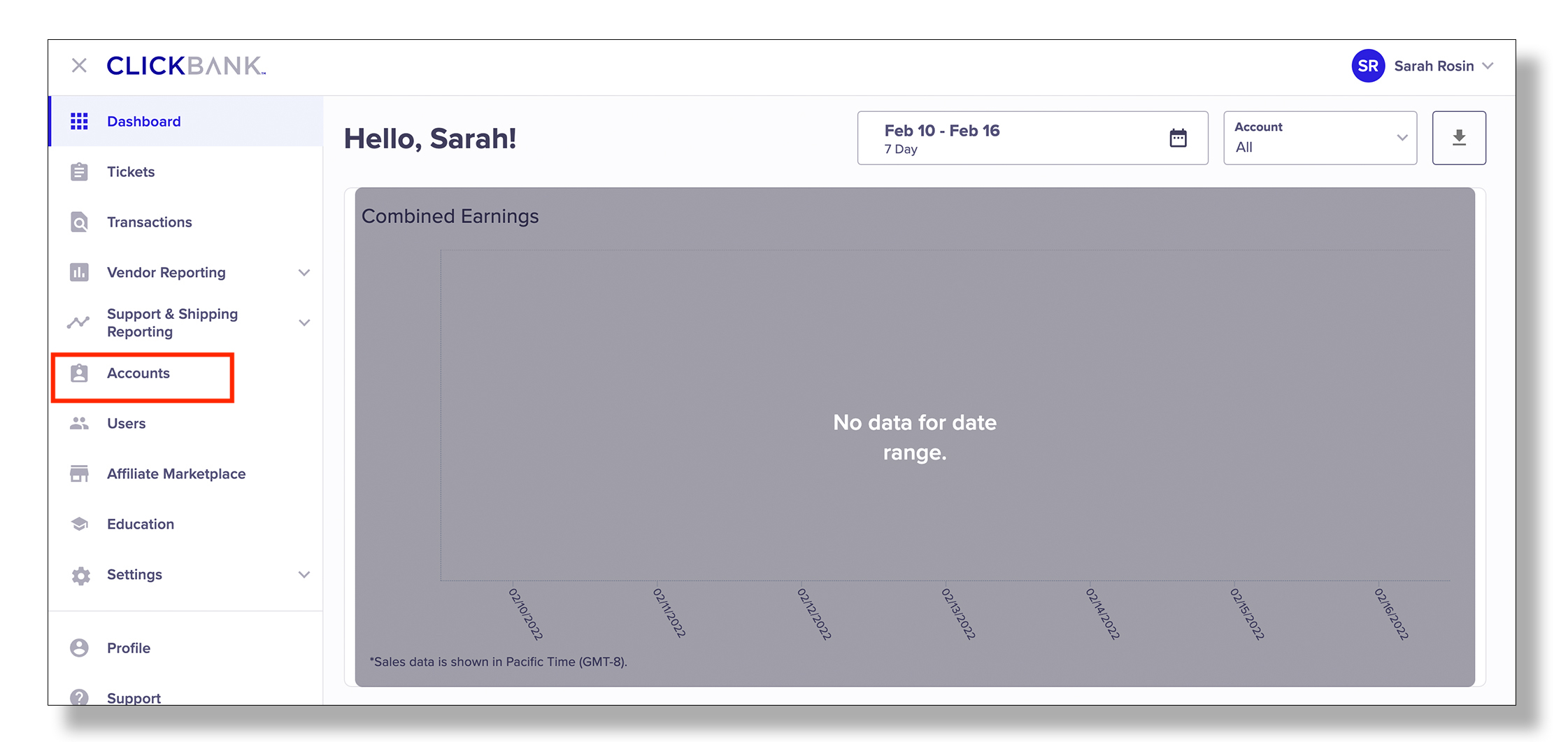
Step 3: Click the account nickname that you want to connect to Payoneer.
NOTE: Each nickname account must be connected individually to Payoneer if you want to be paid via Payoneer for all nickname accounts. .
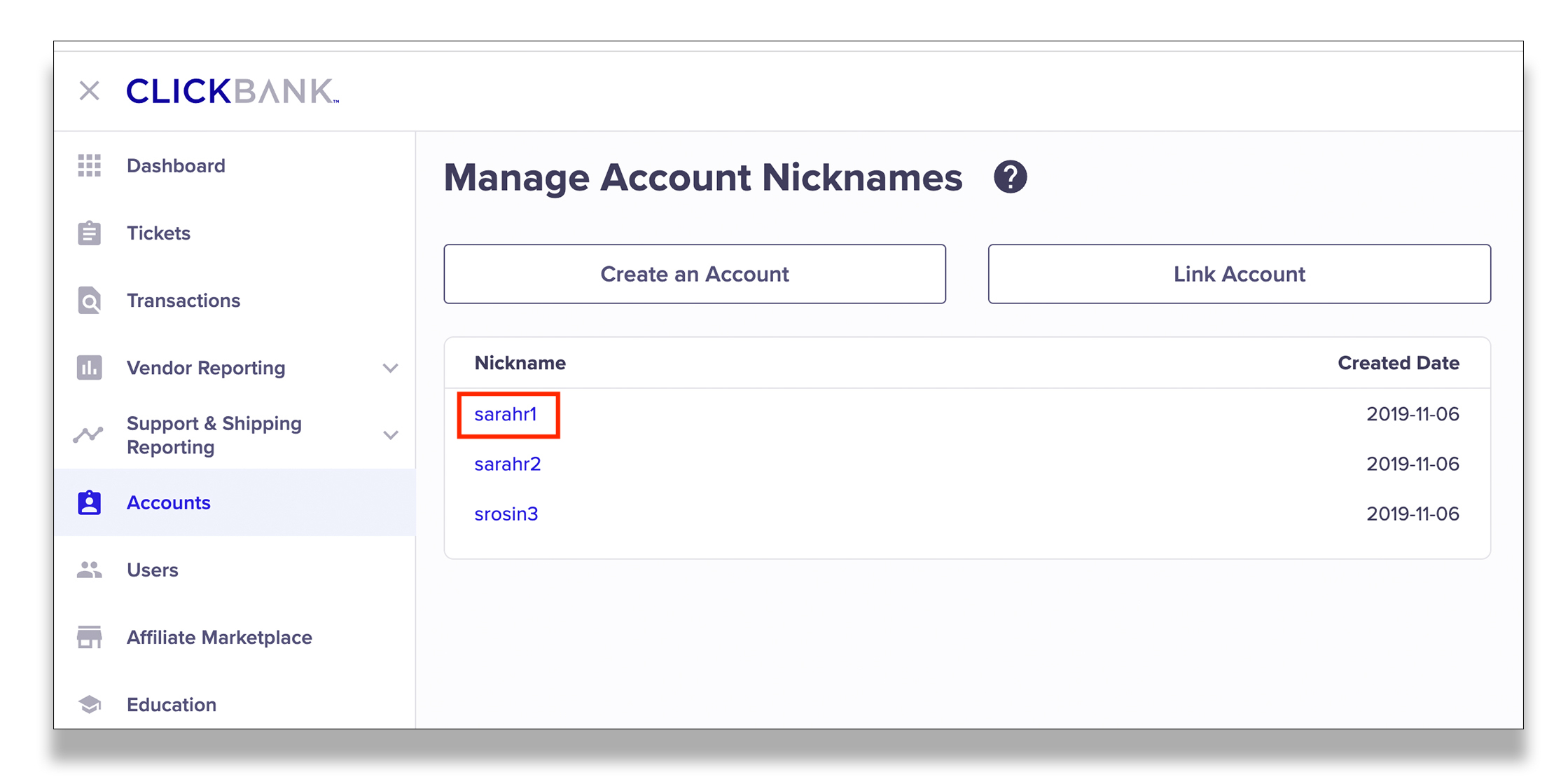
Step 4: Click Account Settings.
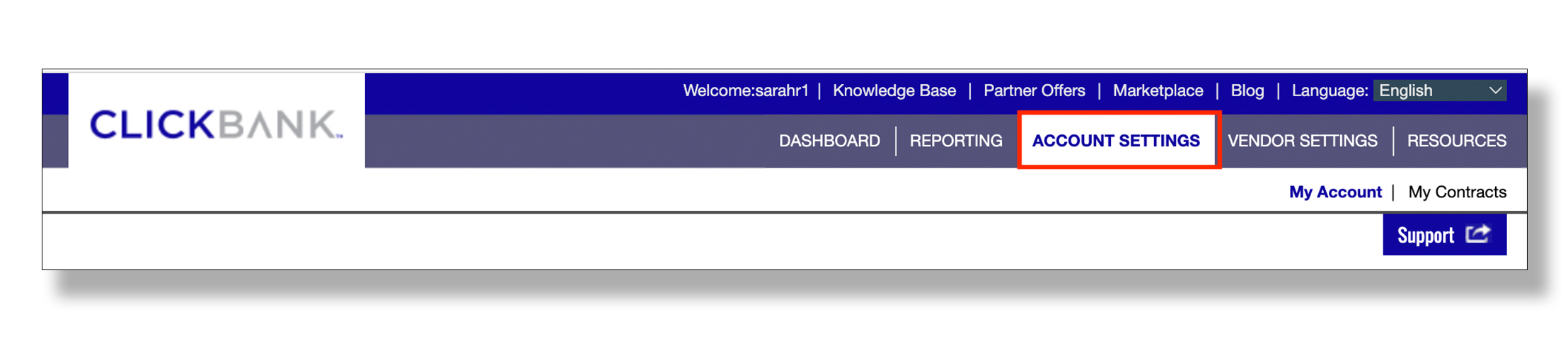
Step 5: Scroll to the Payment Information section and click Edit.

Step 6: Select the Direct Deposit radial button.
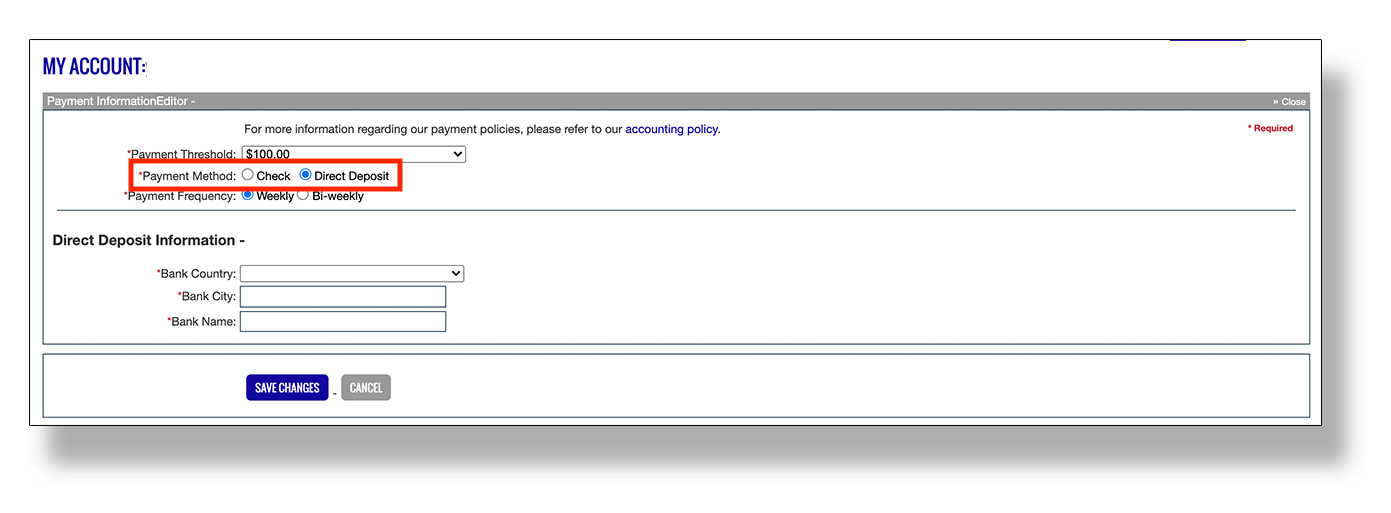
Step 7: Provide the following information in the Direct Deposit Information fields to connect your Payoneer account.
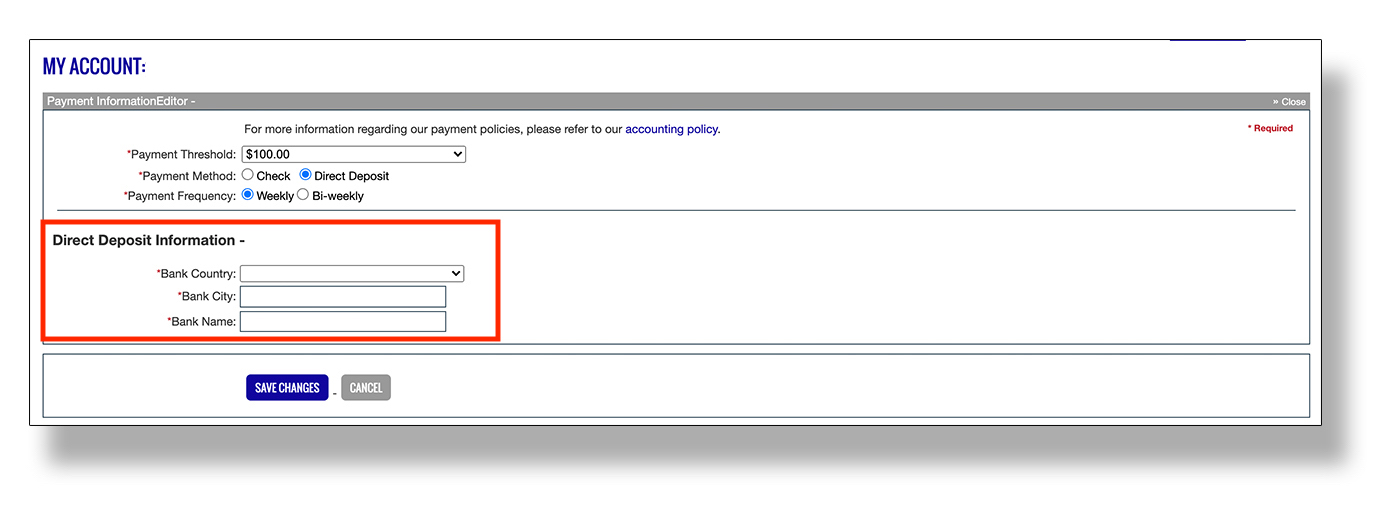
- Select United States as your bank country.
- Enter New York City as your bank city.
- For the bank name, account number, and routing number fields, use the information provided in the confirmation email sent by Payoneer.
- Select Checking as the account type.
Step 8: Click Save Changes.
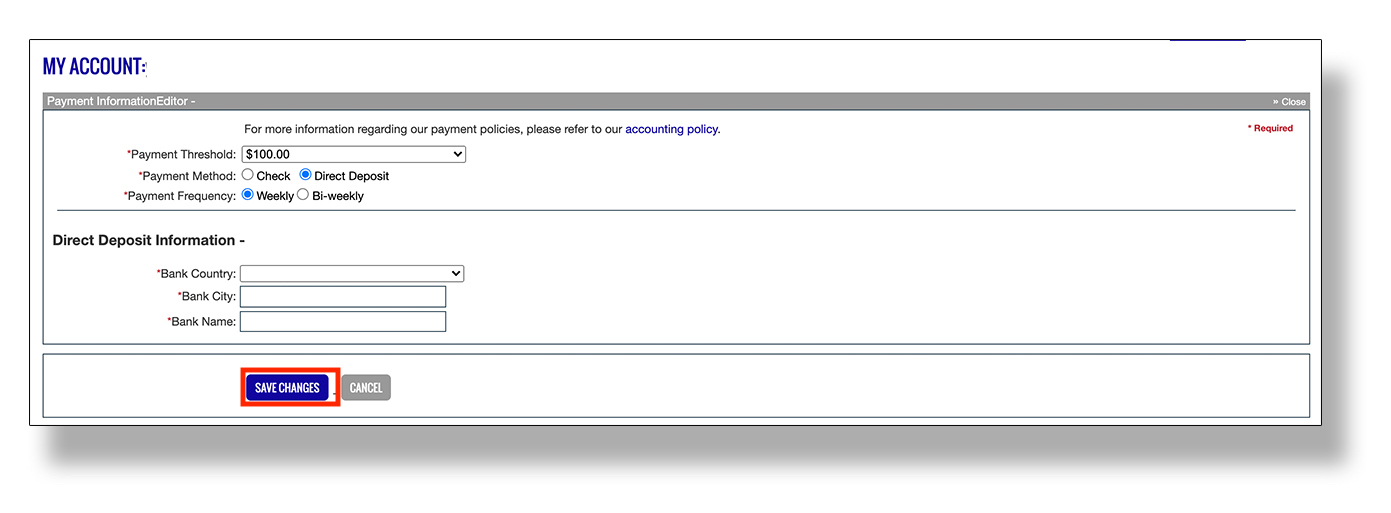
Additional Resources & Related Articles
- KNOWLEDGE BASE: How do I change how I receive my payments?
- KNOWLEDGE BASE: How do I get paid?
- PAYONEER BLOG: How to Receive Your ClickBank Earnings With Payoneer

