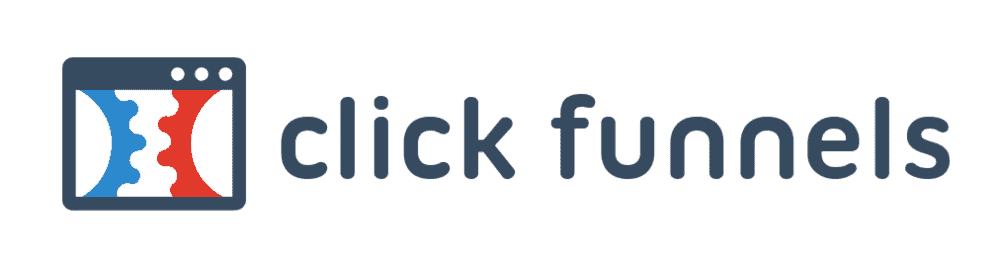
Integrate with Confidence
ClickBank | ClickFunnels
ClickFunnels is a sales funnel builder that integrates with ClickBank. This integration allows ClickBank Sellers to create seamless funnels and guide their customers through the sales process. Use these instructions to integrate your ClickBank product into a ClickFunnels sales funnel.
Before getting started, make sure you have:
- A ClickBank Account
- A ClickFunnels Account
- An approved ClickBank product
NOTE: You only need a product if you plan to use the integration as a ClickBank Seller.
This article contains the following sections:
- Why integrate with ClickFunnels?
- How to Integrate ClickBank With ClickFunnels
- Using ClickFunnels With ClickBank
- Additional Resources & Related Articles
Why integrate with ClickFunnels?
Affiliates will find that ClickFunnels enables them to easily create pre-landers with drag and drop functionality.
For ClickBank Sellers, ClickFunnels provides membership site support and reporting for highly designed and branded landing pages.
How to Integrate ClickBank With ClickFunnels
Step 1: Log in to your ClickBank Account. NOTE: In order to complete integrations, you must have a primary ClickBank account and an account nickname.
Step 2: Click the Users tab.
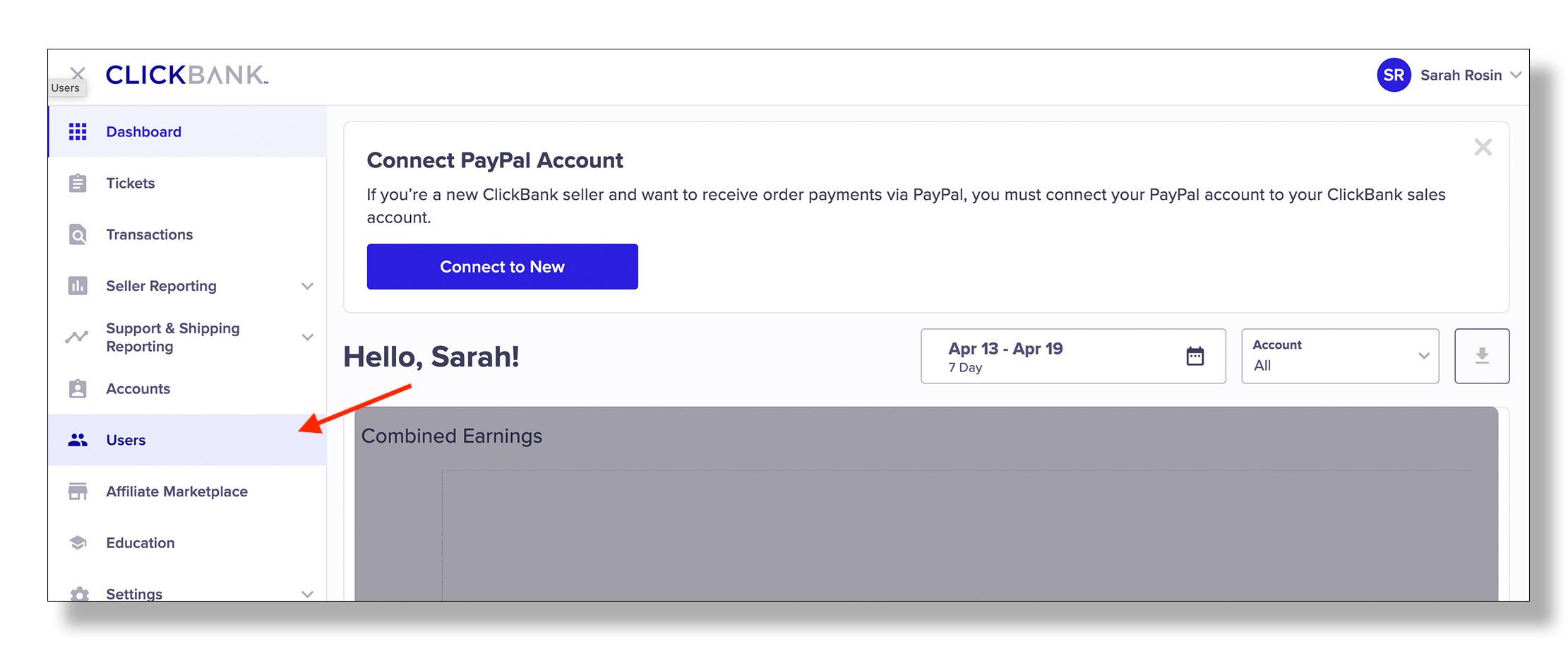
Step 3: Click Create New User. NOTE: Users are different from nickname accounts in that their permissions can be managed by the account owner. Creating a new user is not the same thing as creating a new nickname account. API-only users do not have user names and are typically used primarily for integration purposes.

Step 4: Check the Is this an API-only user? box.
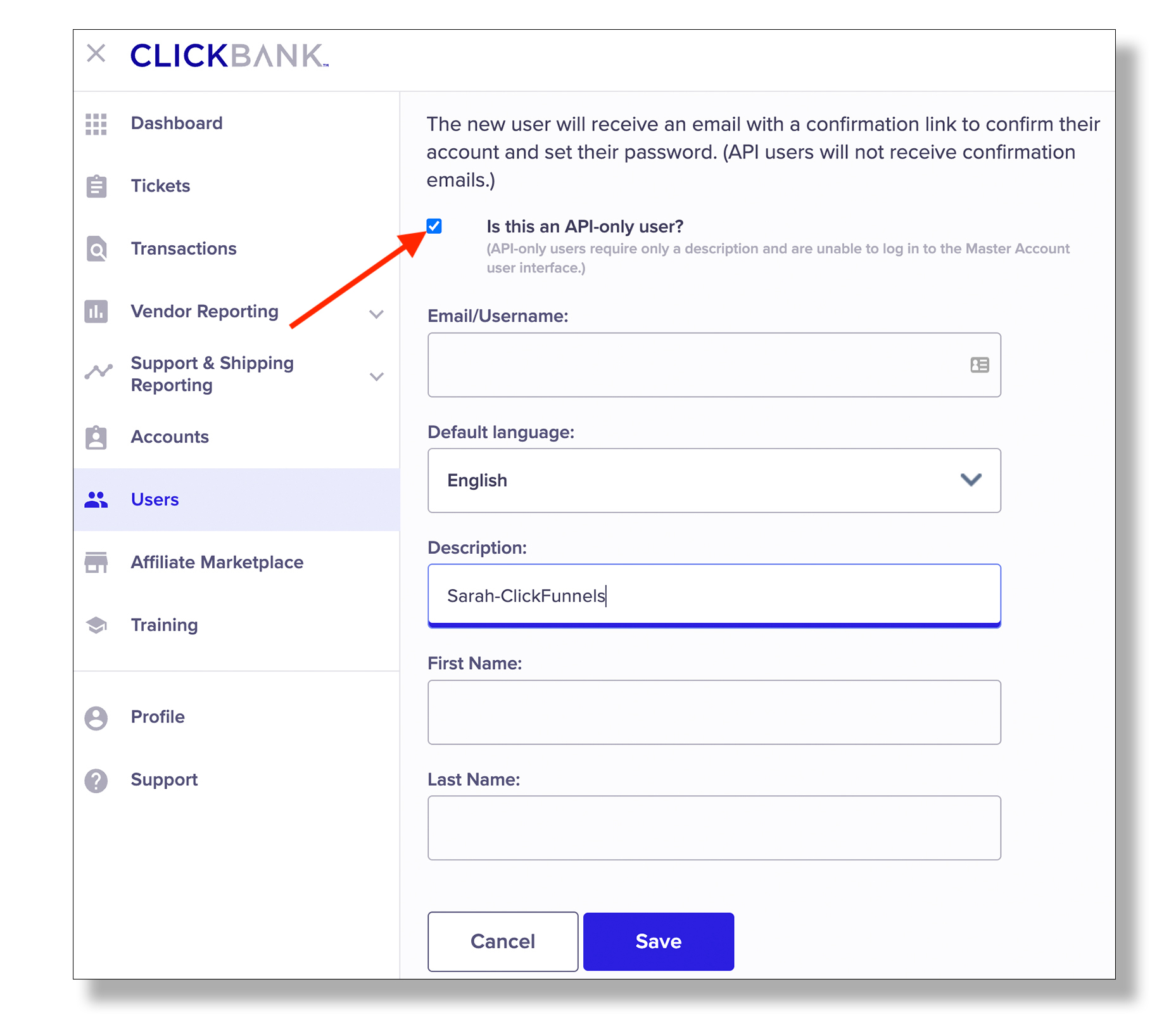
Step 5: Select the default language from the Default Language dropdown menu and provide a description for this user. 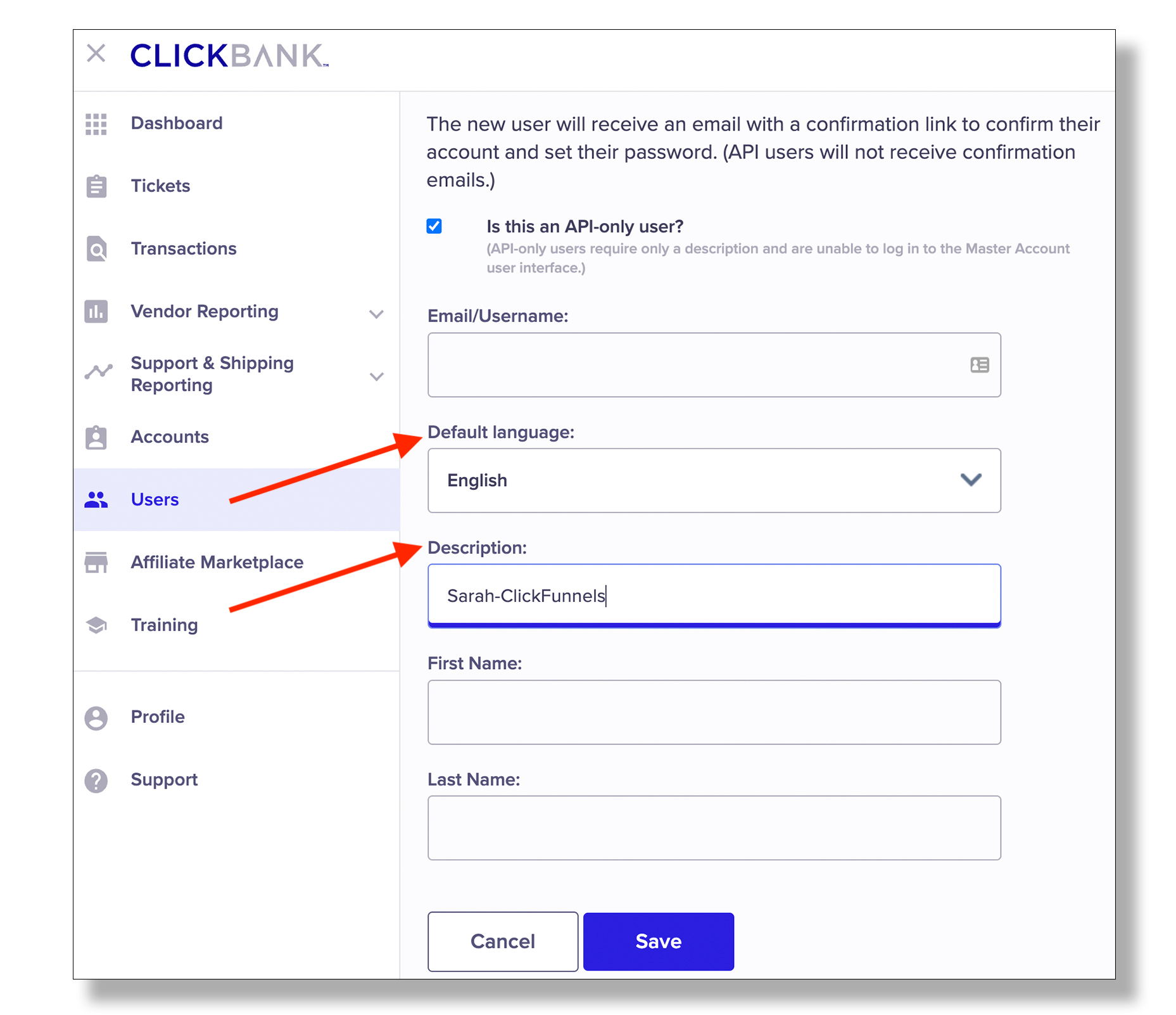
Step 6: Click Save.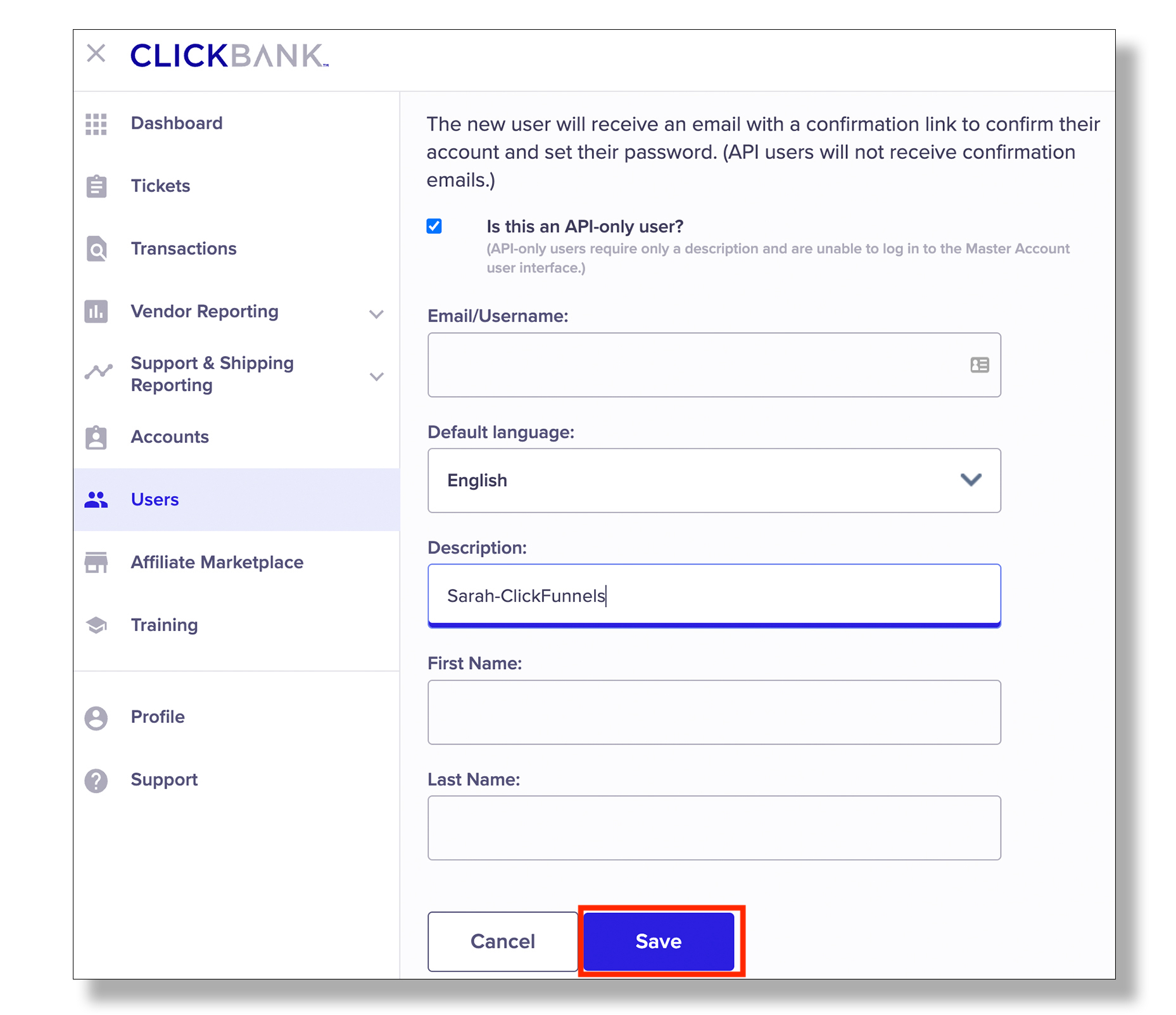
Step 7: On the Permissions page, click Save. NOTE: You do not need to update permissions for an API-only user.
NOTE: If you already have a User with a Clerk API Key, you can allow access to the specific account nickname that you want to integrate with ClickFunnels, rather than making a new User or an API-Only User.
NOTE: DO NOT CLOSE THIS TAB ONCE YOU HAVE CLICKED SAVE.

Step 8: In a separate tab in the same browser, log in to your ClickFunnels account.
Step 9: Hover your mouse over your name in the upper right corner and click Account Settings from the drop down menu.
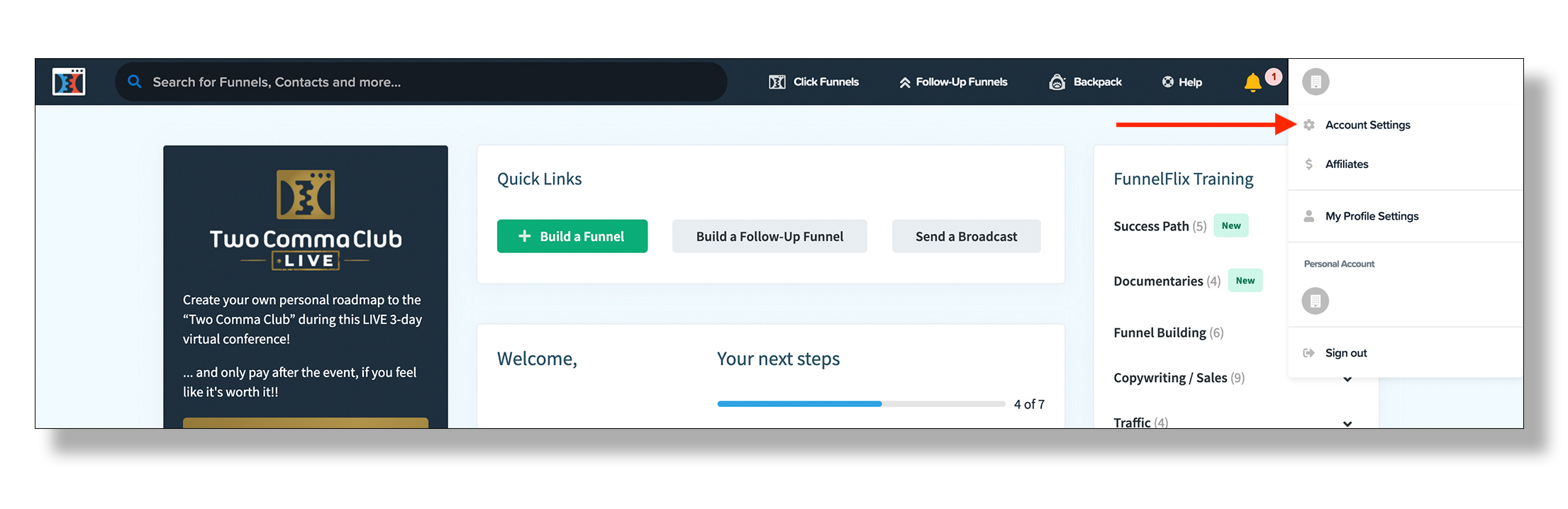
Step 10: Click Payment Gateways.
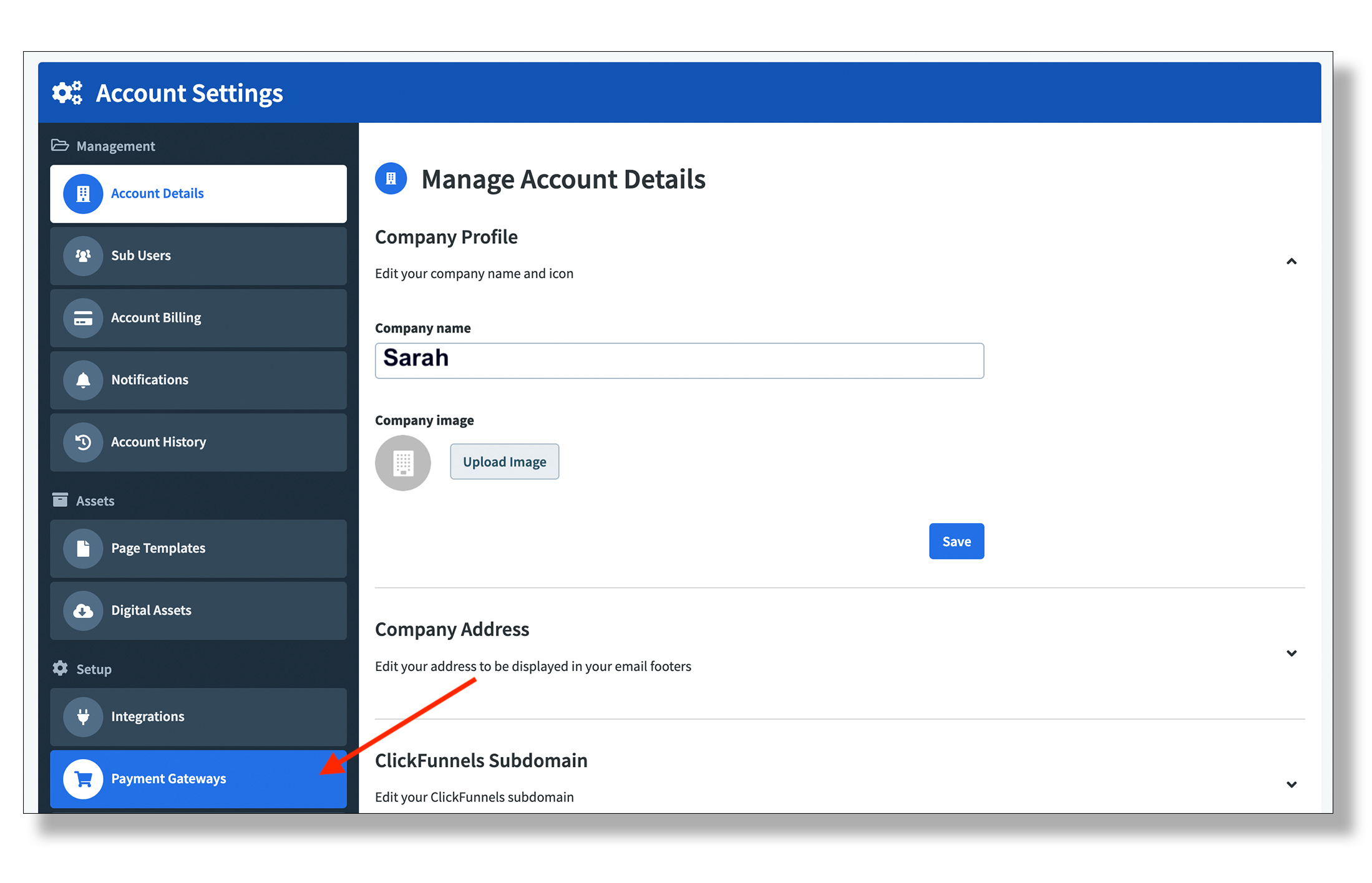
Step 11: Click Add New Payment Gateway.
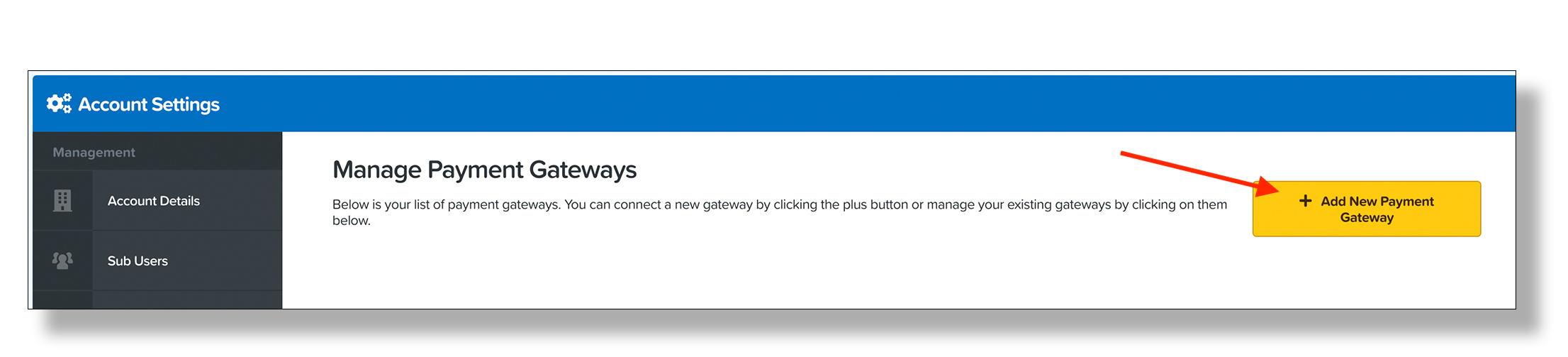
Step 12: Click ClickBank.

Step 13: Return to the ClickBank tab. NOTE: Do not close the ClickFunnels tab.
Step 14: Copy the string of numbers and letters located next to the API Key text.
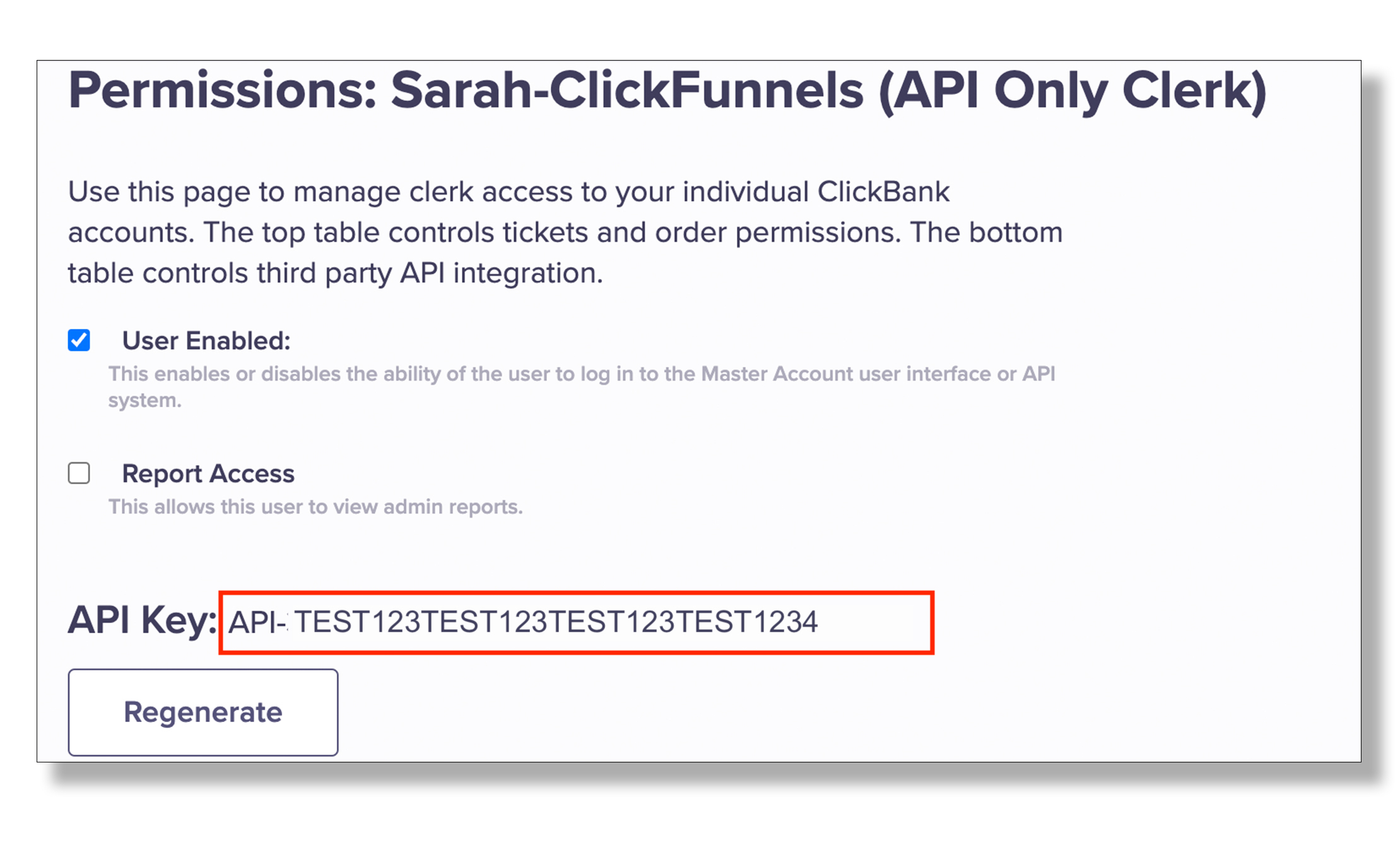
Step 15: Return to the ClickFunnels tab and paste that value in the Clerk API Key field.
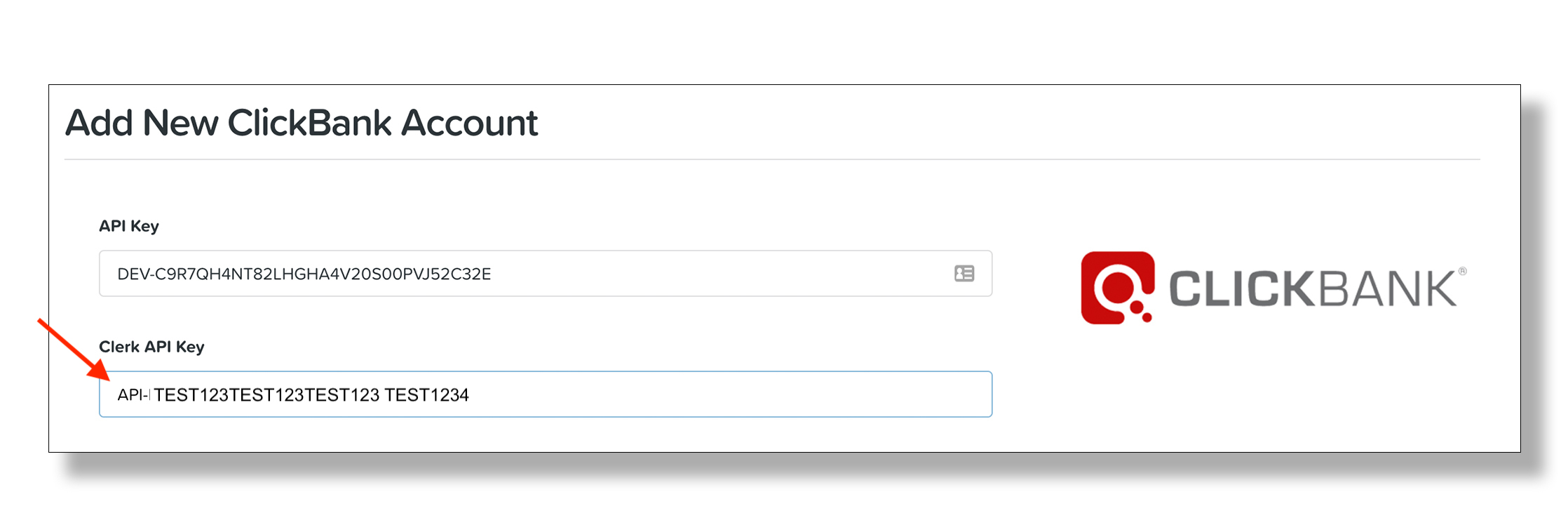
Step 16: In the ClickBank Vendor Field, enter the account nickname of the account that houses the product you want to sell through a ClickFunnels sales funnel.
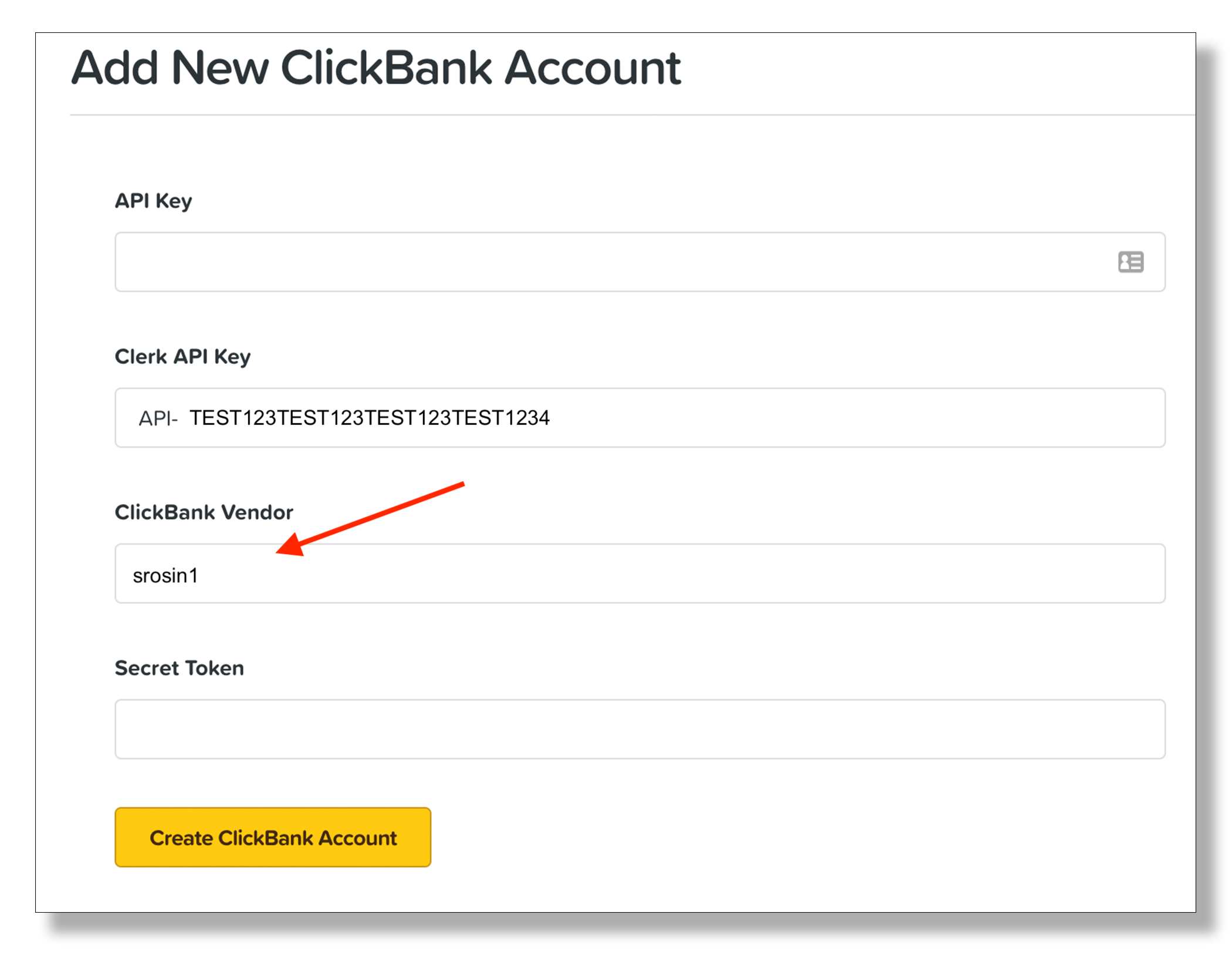
Step 17: Return to the ClickBank tab and access the account nickname that houses the product you want to sell by clicking the Accounts tab from your ClickBank account and then click the hyperlinked nickname.
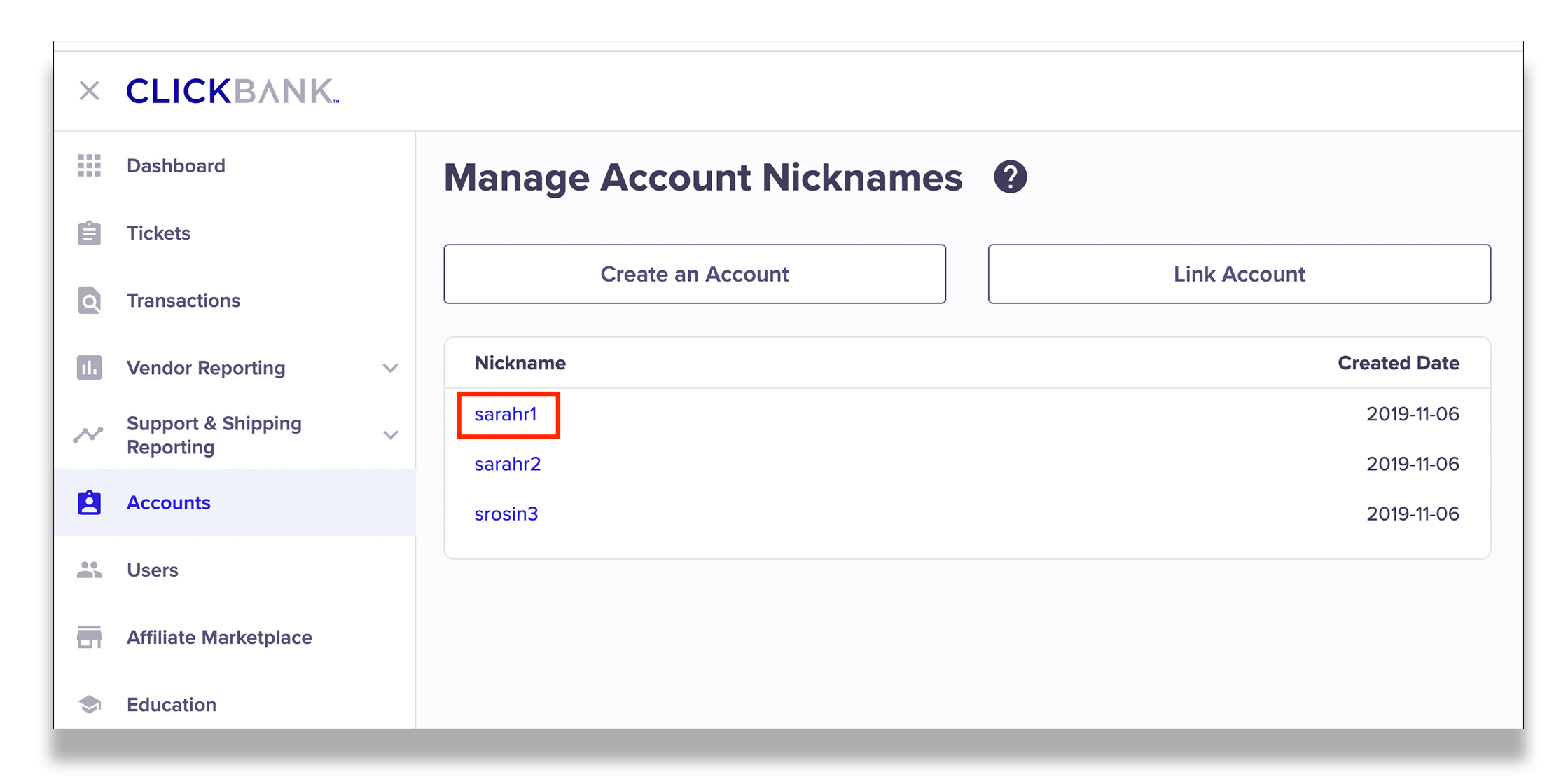
Step 18: Click Account Settings.
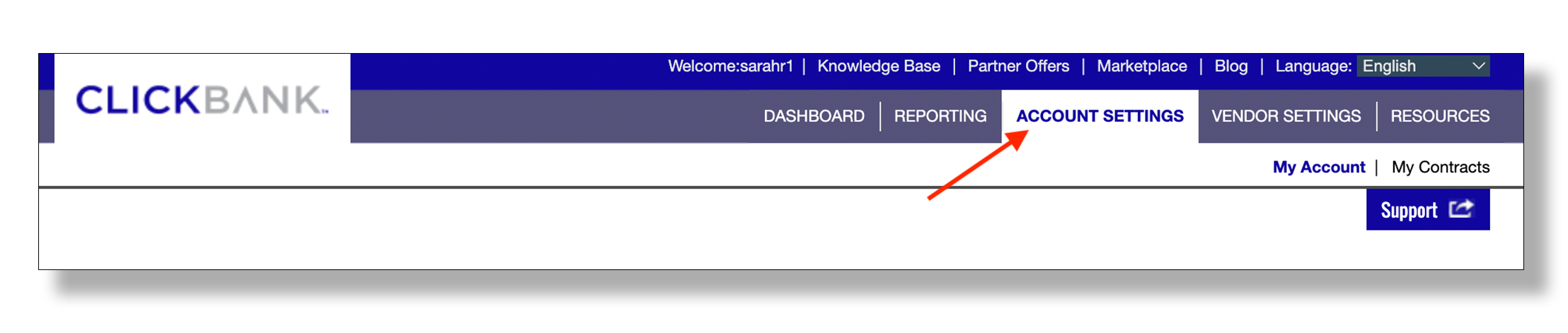
Step 19: Locate the Developer API Keys section and click Edit.

Step 20: Click Create New Developer Key.
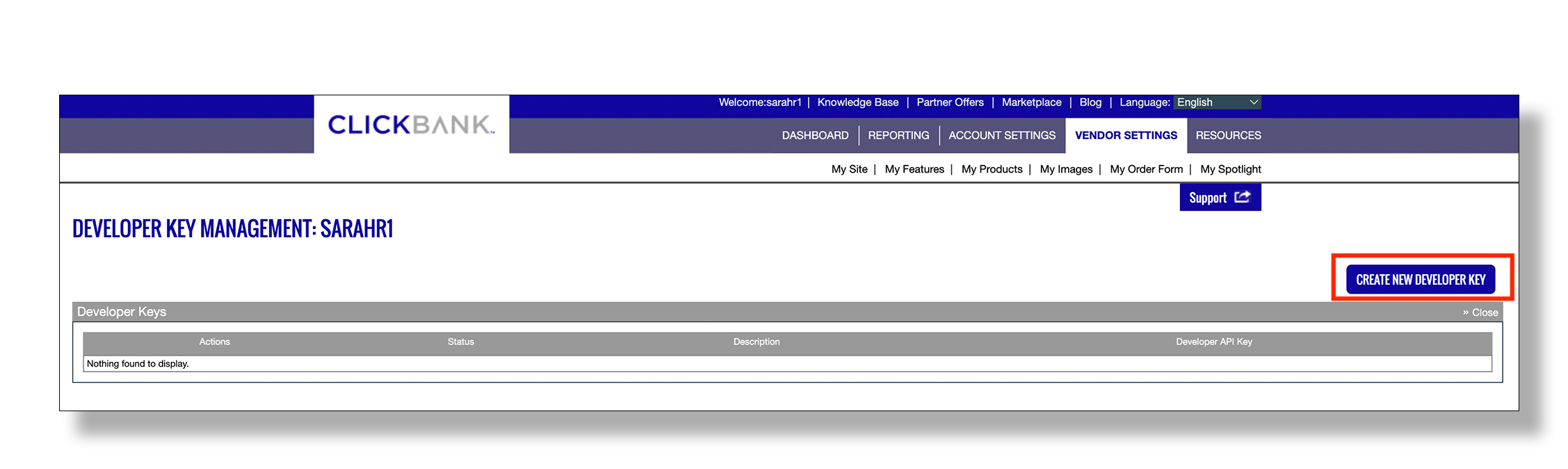
Step 21: Provide a memorable description in the Description field and click Save.
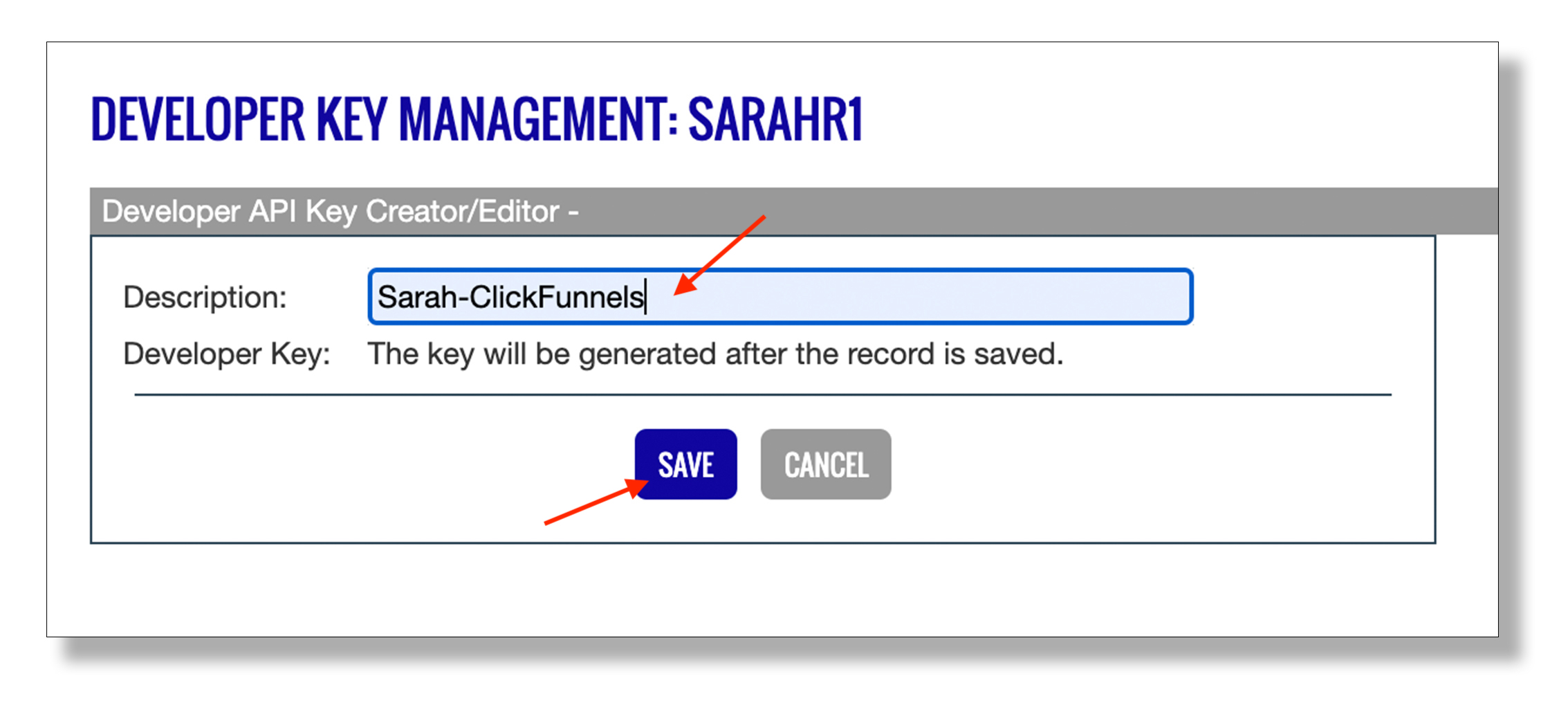
Step 22: Copy the string of numbers and letters under the Developer API Column that matches the description you provided.
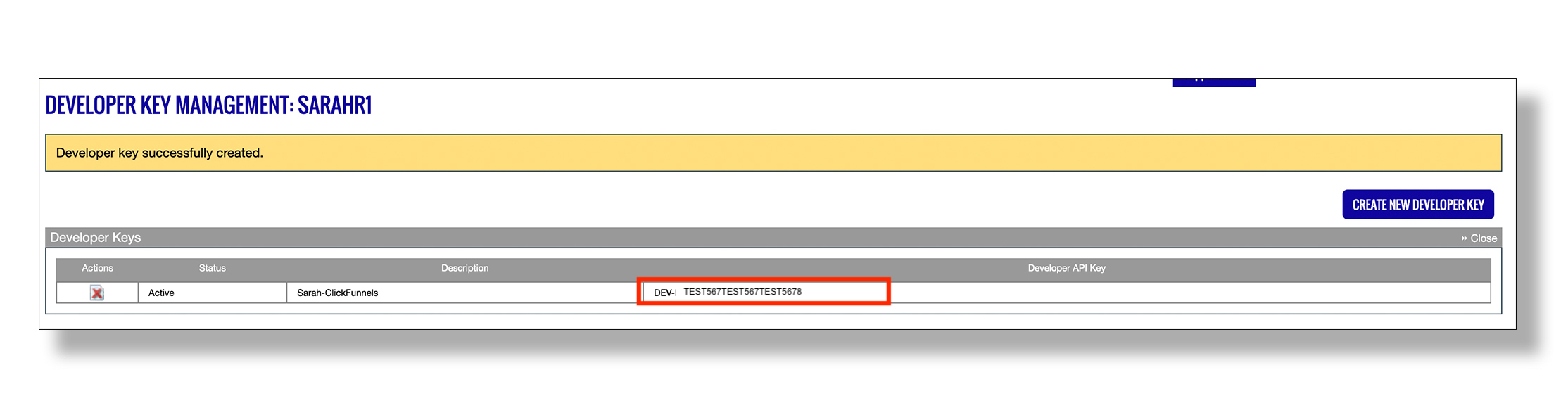
Step 23: Return to the ClickFunnels tab and paste that value in the API Key field.
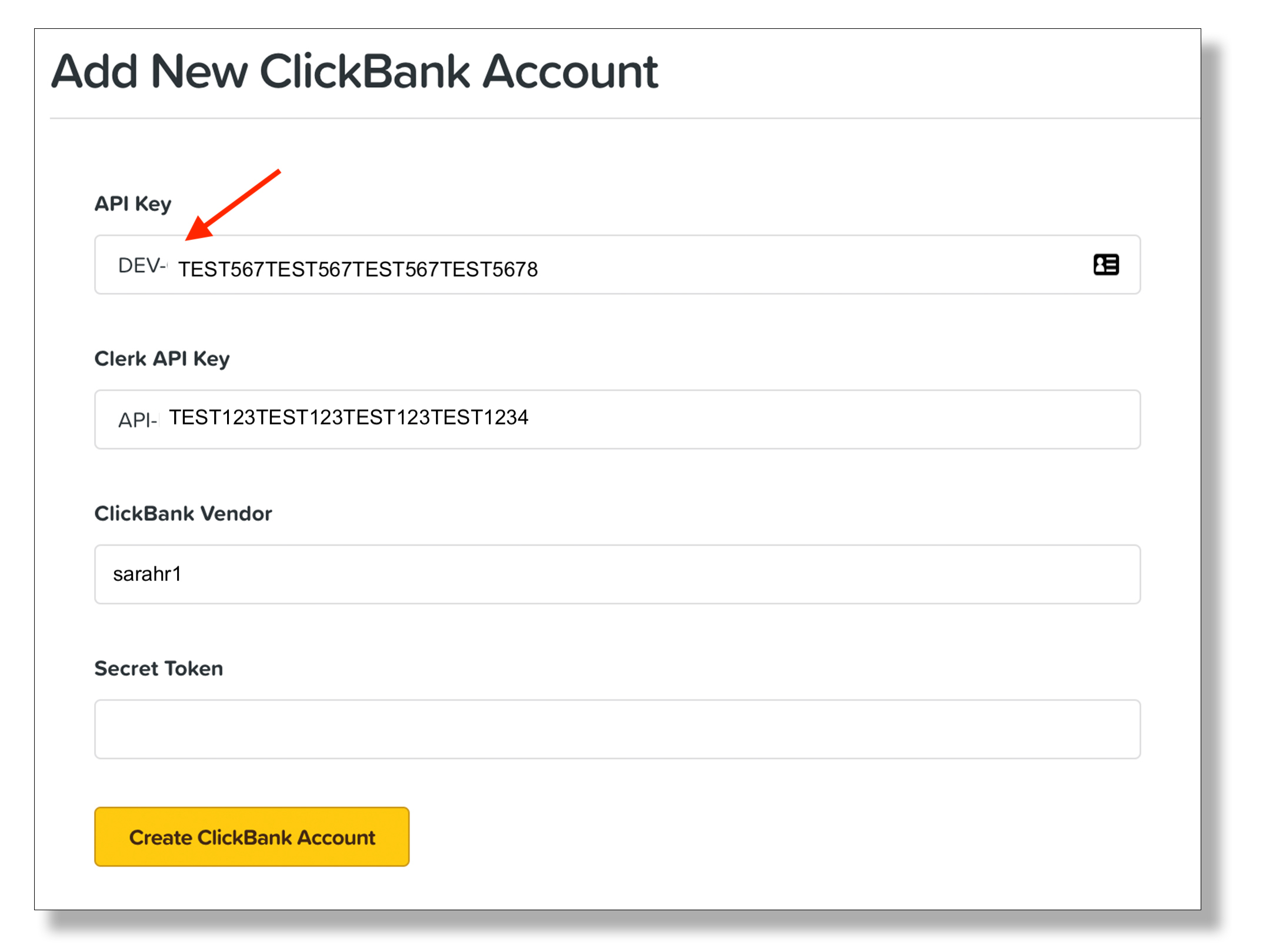
Step 24: Return to the ClickBank Tab and click My Site.
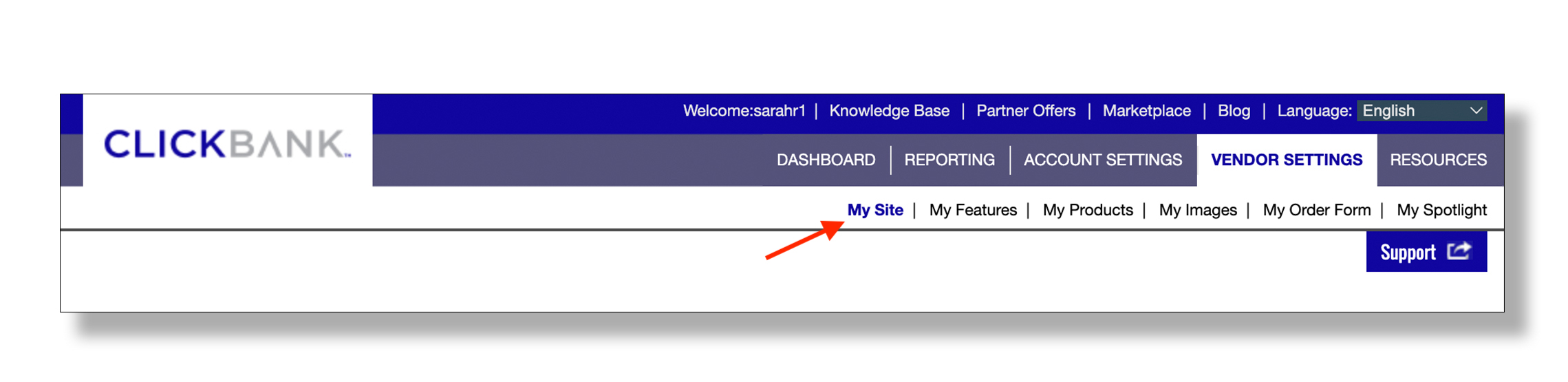
Step 25: Locate the Advanced Tools Section and click Edit.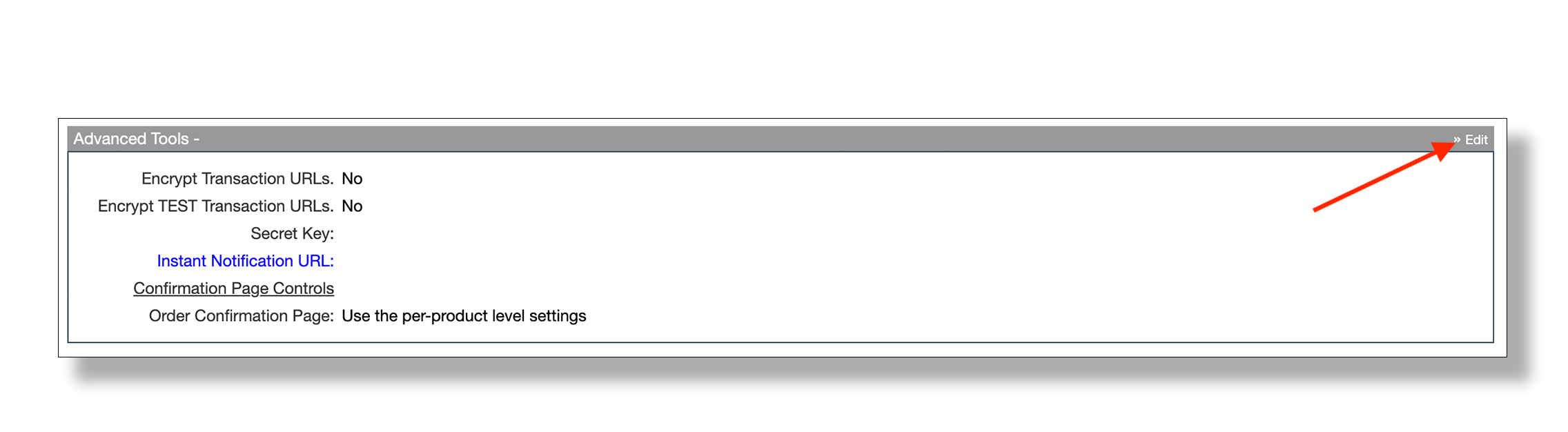
Step 26: Enter a secret key in the Secret Key field. This will be your Secret Token. Click Save Changes.
NOTE: Nickname accounts only have one secret key. If there is already a secret key in this field, use this secret key to integrate with ClickFunnels. If you change this secret key, it will break any integrations you may currently have for this nickname account.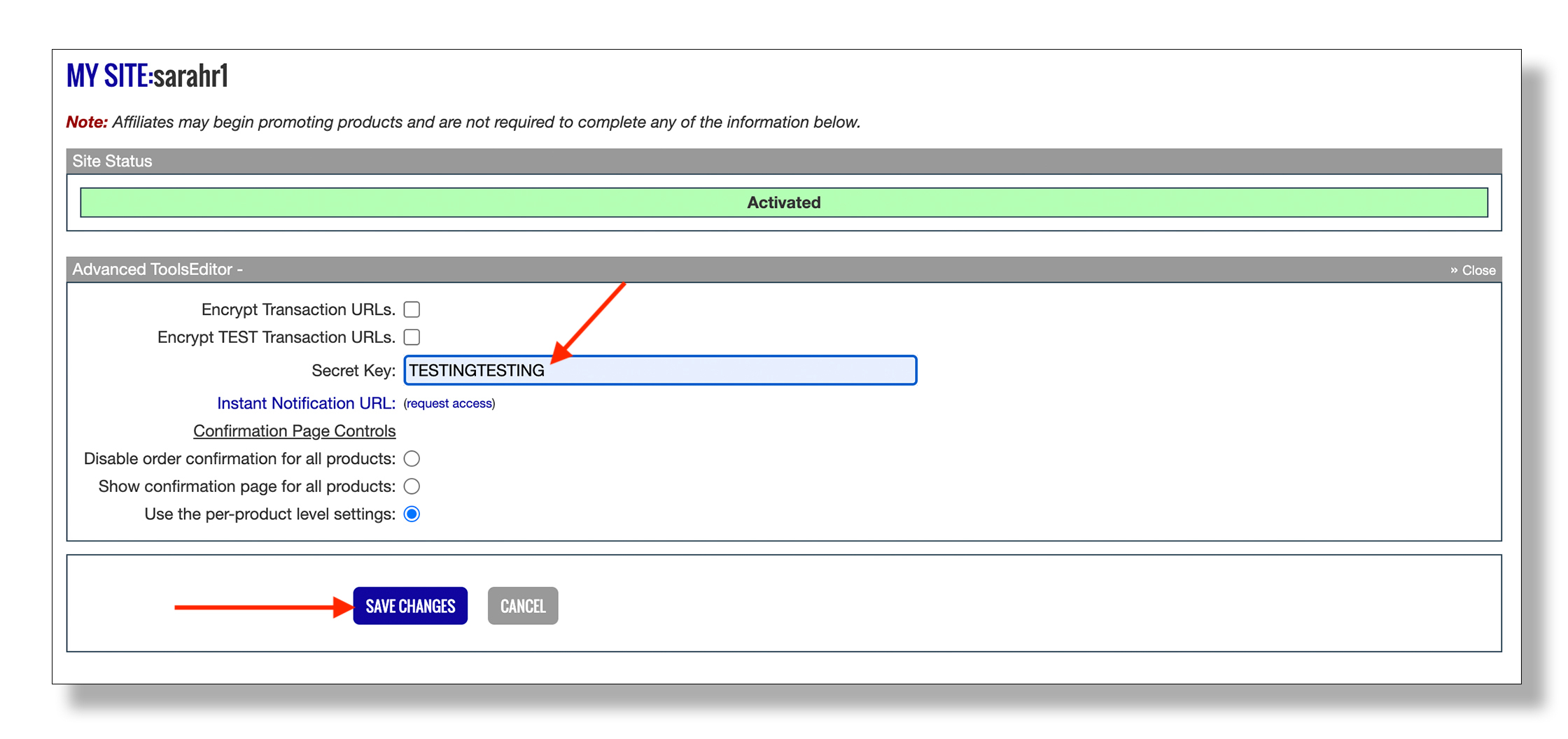
Step 27: Return to the ClickFunnels tab and paste your secret key in the Secret Token field.
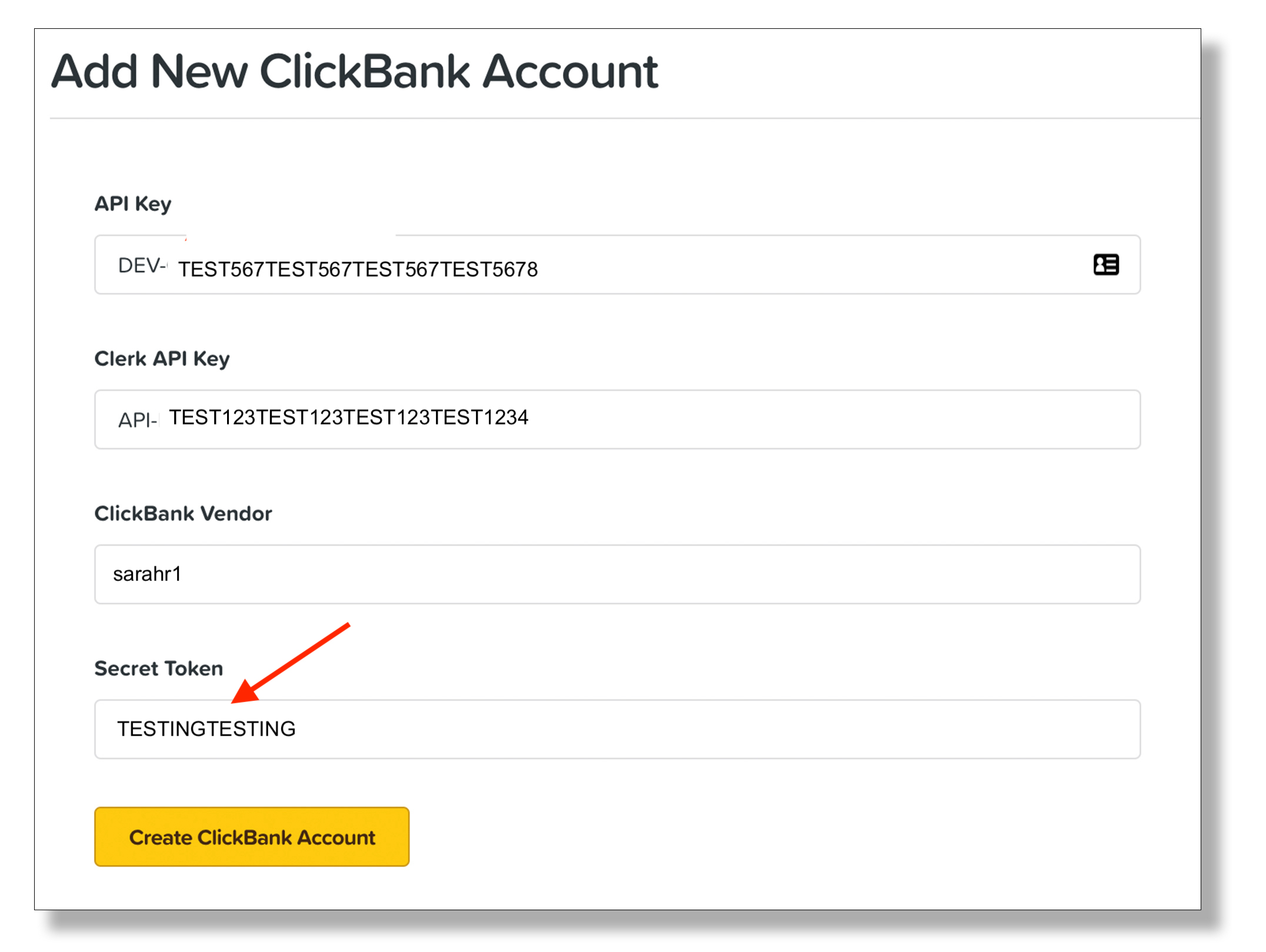
Step 28: Click Create ClickBank Account. Once your ClickBank integration is complete, you will receive an on-screen message.
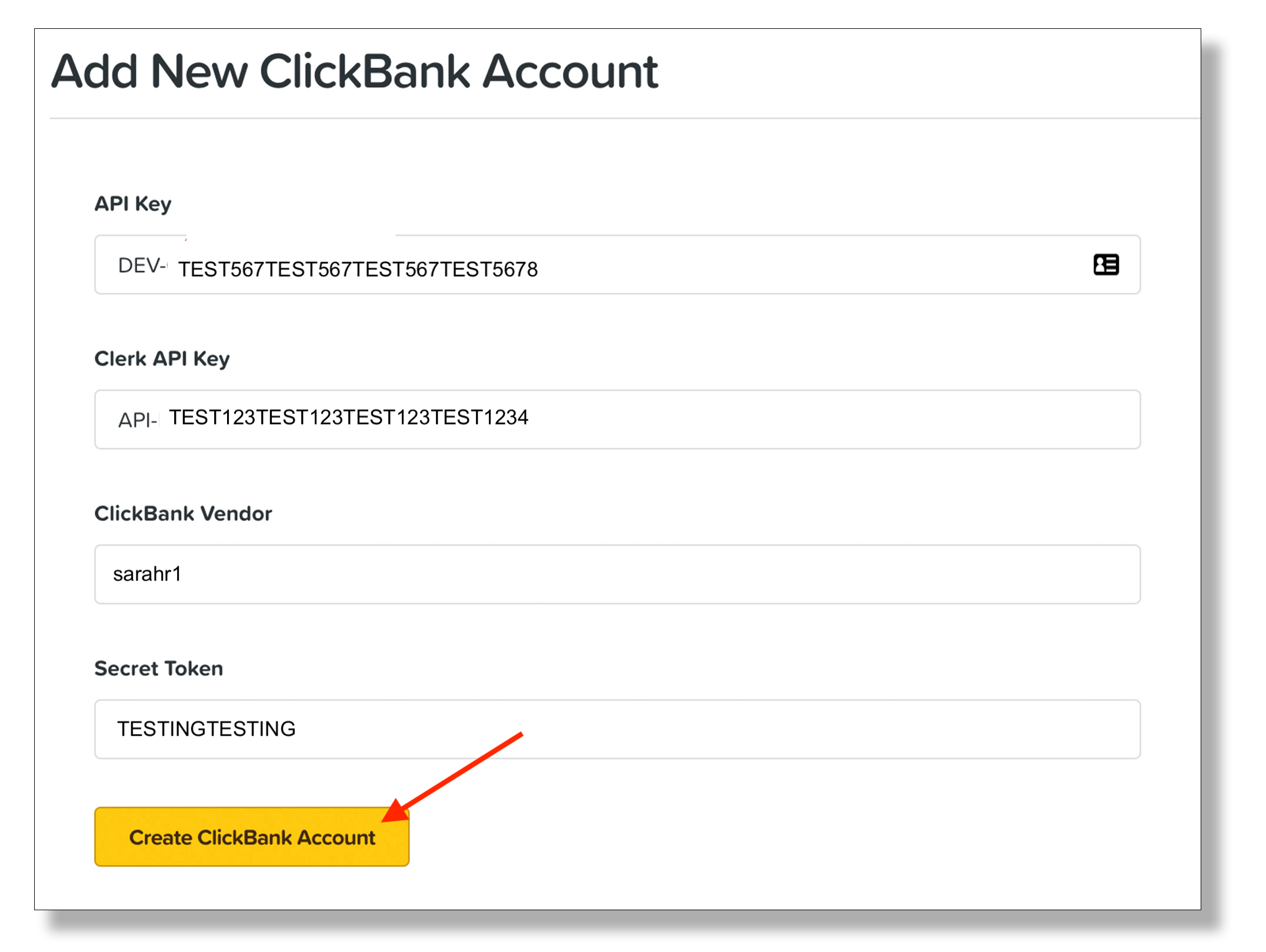
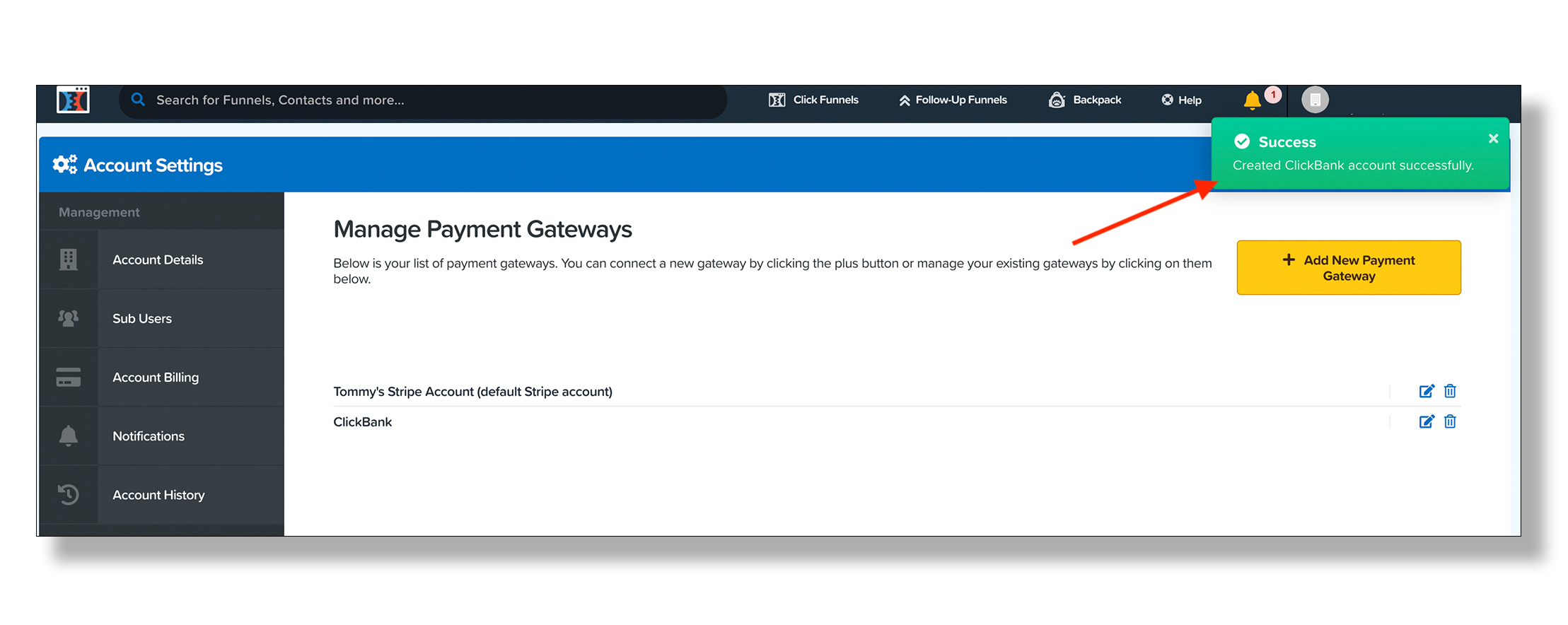
Using ClickFunnels With ClickBank
To create a sales funnel with your newly integrated ClickBank product, follow these instructions:
Step 1: Log in to your ClickFunnels account.
Step 2: Hover over ClickFunnels and select Funnels from the dropdown menu.
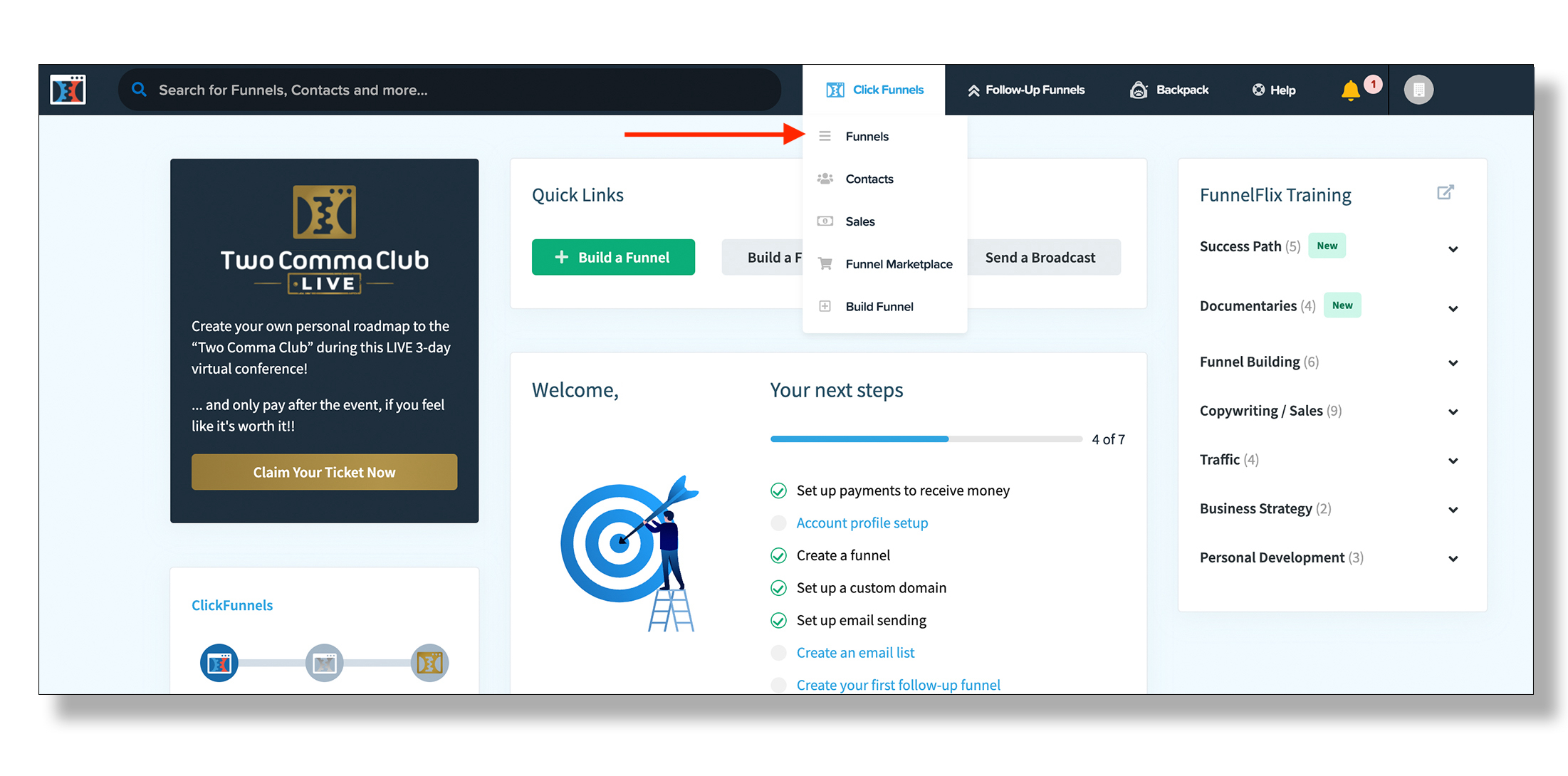
Step 3: Click Build a New Funnel.
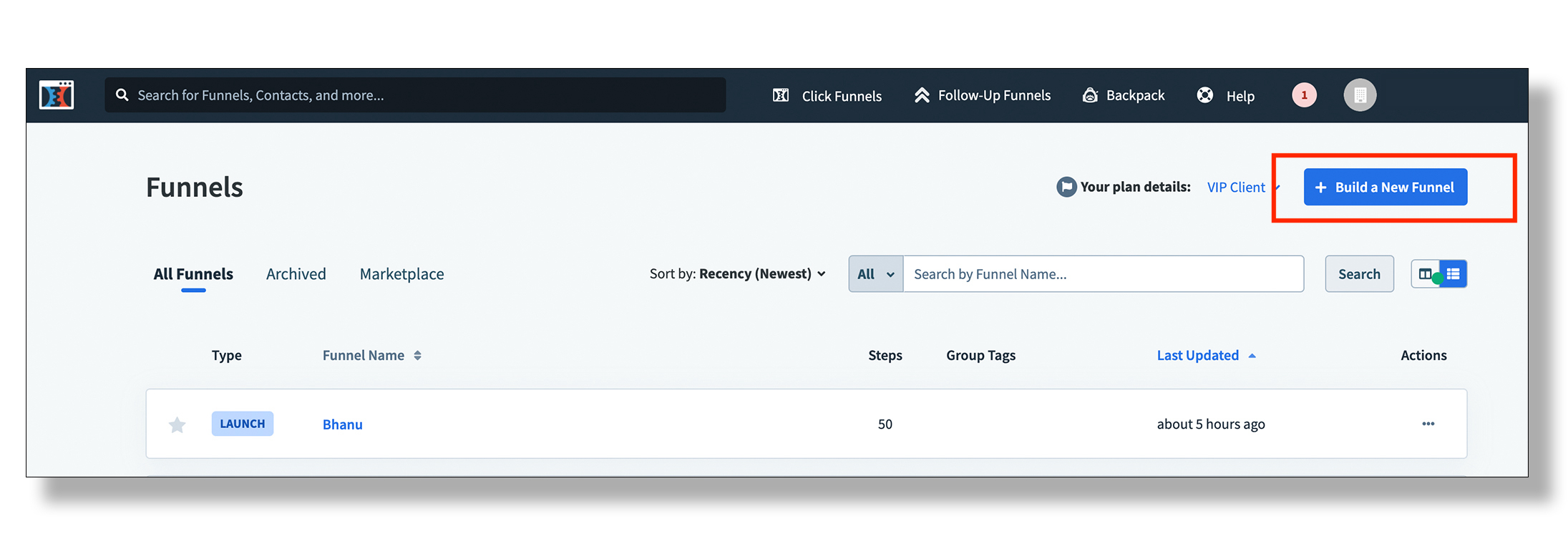
Step 4: Click Sell Your Product.
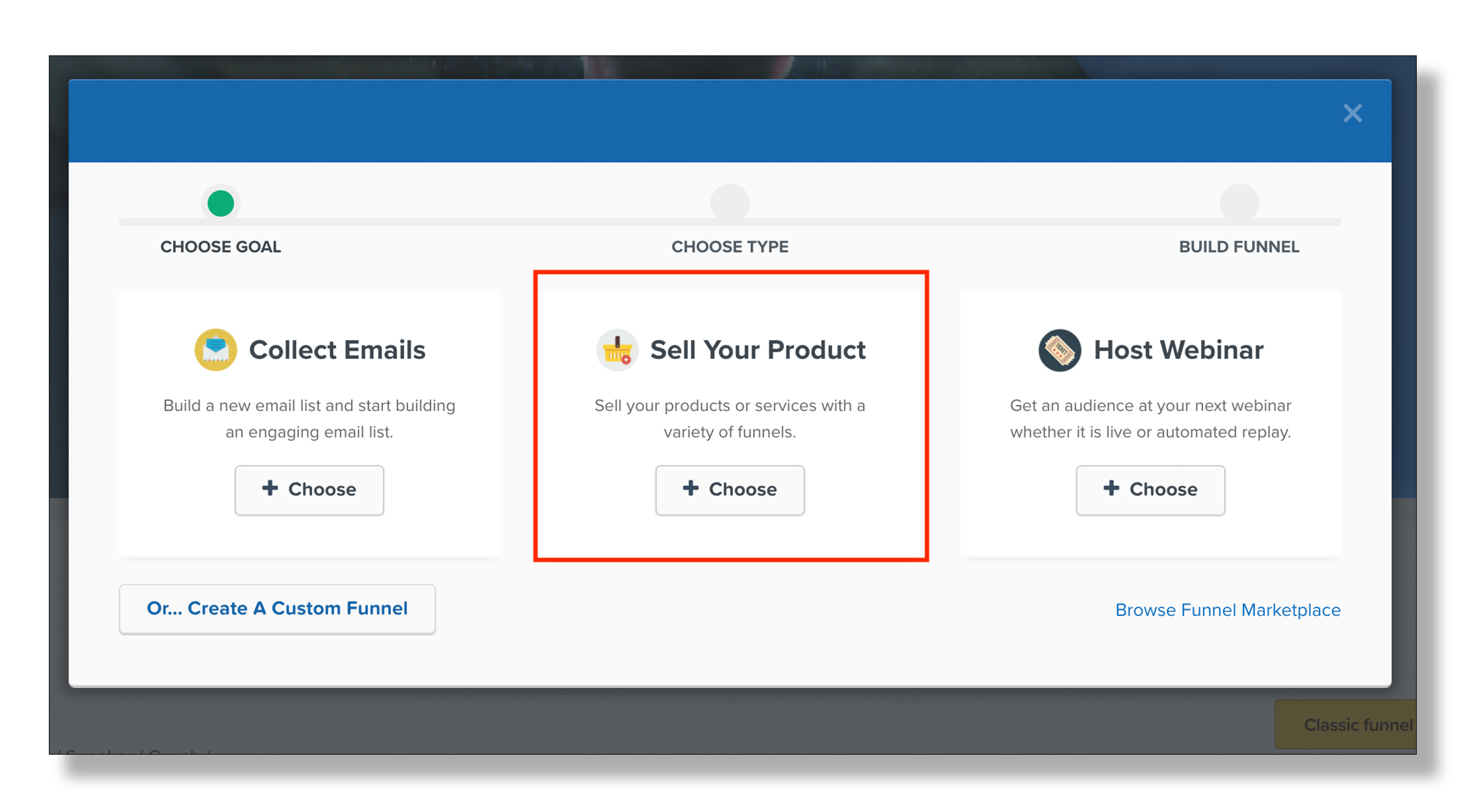
Step 5: Select your product type.
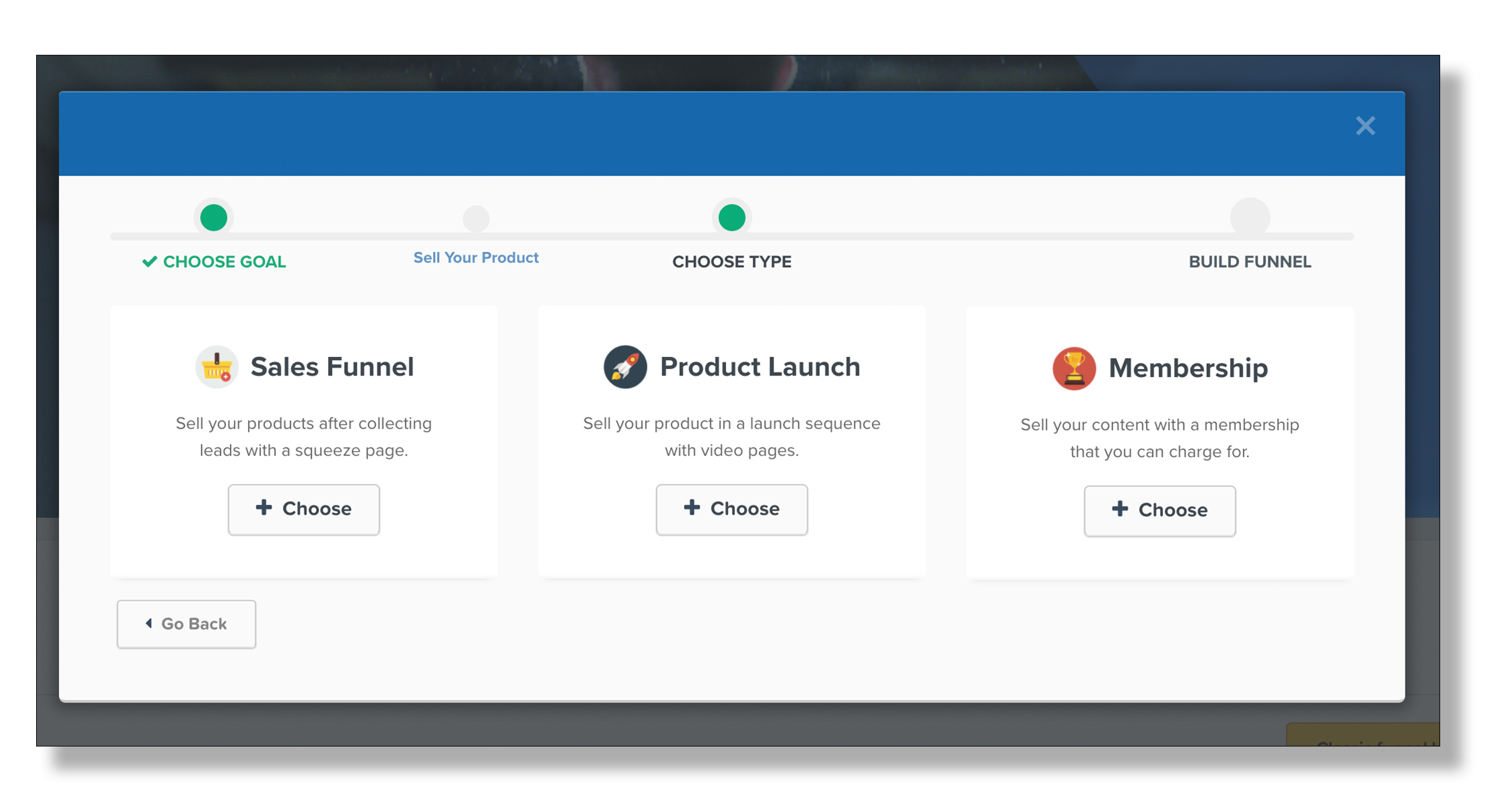
Step 6: Complete the form and customize your funnel.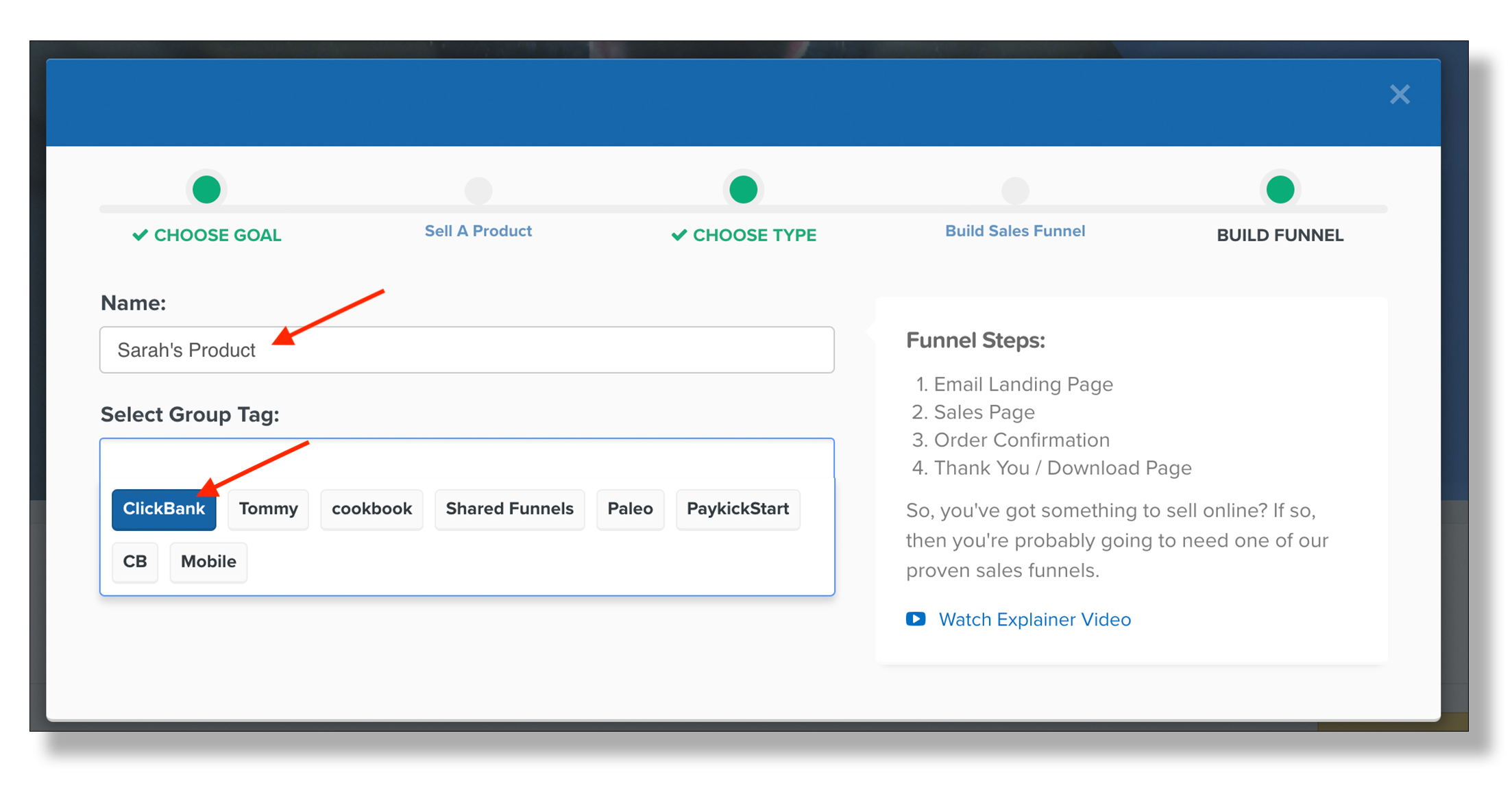
Additional Resources & Related Articles
- ClickFunnels Knowledge Base: Integrating With ClickBank
- ClickFunnels Video: Integrating With ClickBank
- KNOWLEDGE BASE: How do I get started as a ClickBank Seller?
- The Definitive Guide on How to Create a Sales Funnel

