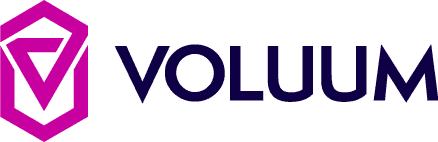
Integrate with Confidence
ClickBank | Voluum
Voluum is a cloud-based ad tracker with optimization tools that help affiliates track advertising campaigns, analyze data, and optimize ad performance. The integration between ClickBank and Voluum allows API data to be passed reliably between the two platforms.
Before getting started, make sure you have:
This article contains the following sections:
ClickBank Clerk API Keys
To complete an integration you need two sets of API keys: the clerk API Keys, and the dev API keys. Clerk API keys are located in your primary ClickBank account.
Step 1: Log in to your ClickBank Account.
NOTE: In order to complete integrations, you must have a primary ClickBank account and an account nickname.
Step 2: Click the Users tab.
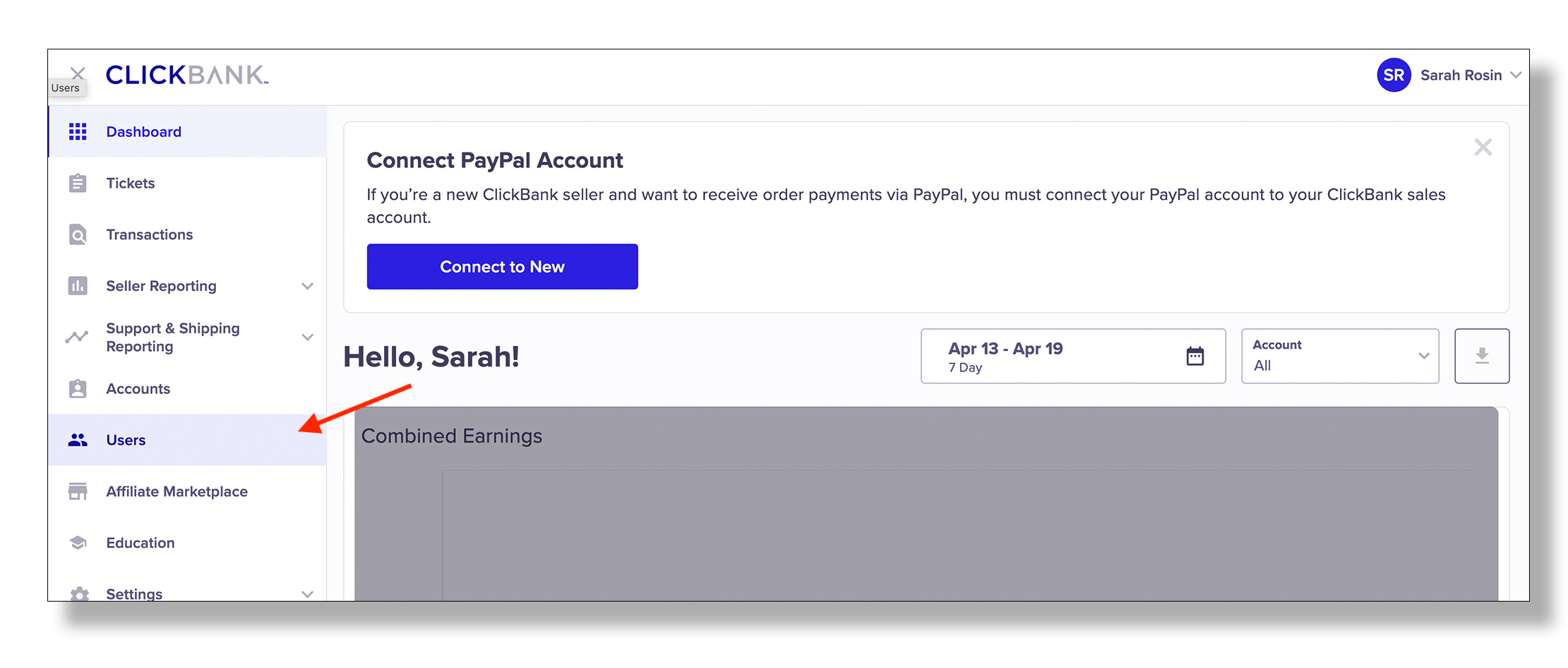
Step 3: Click Create New User.
NOTE: Users are different from nickname accounts in that their permissions can be managed by the account owner. Creating a new user is not the same thing as creating a new nickname account. API-only users do not have user names and are typically used primarily for integration purposes. If you already have an API-only user you want to use for this integration, click Manage Permissions to access and copy the API Key for that user.
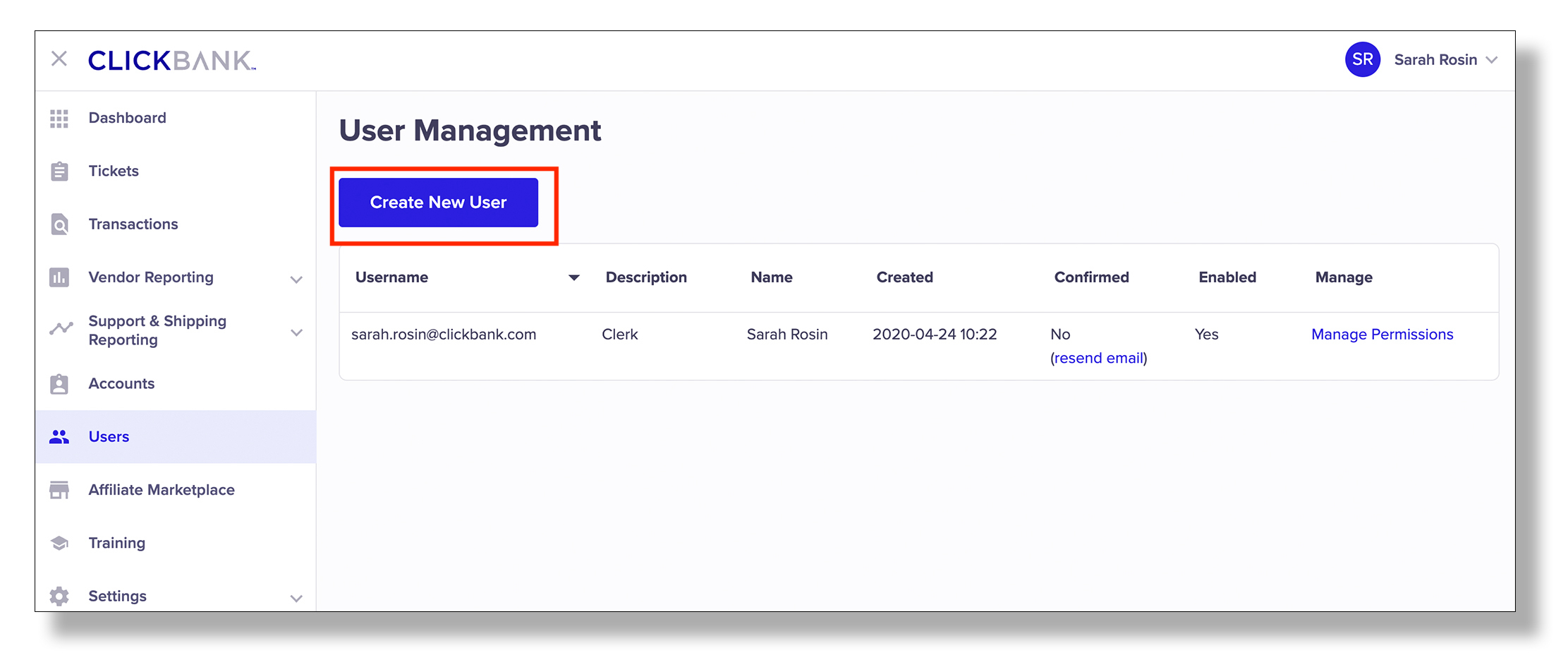
Step 4: Check the Is this an API-only user? box.
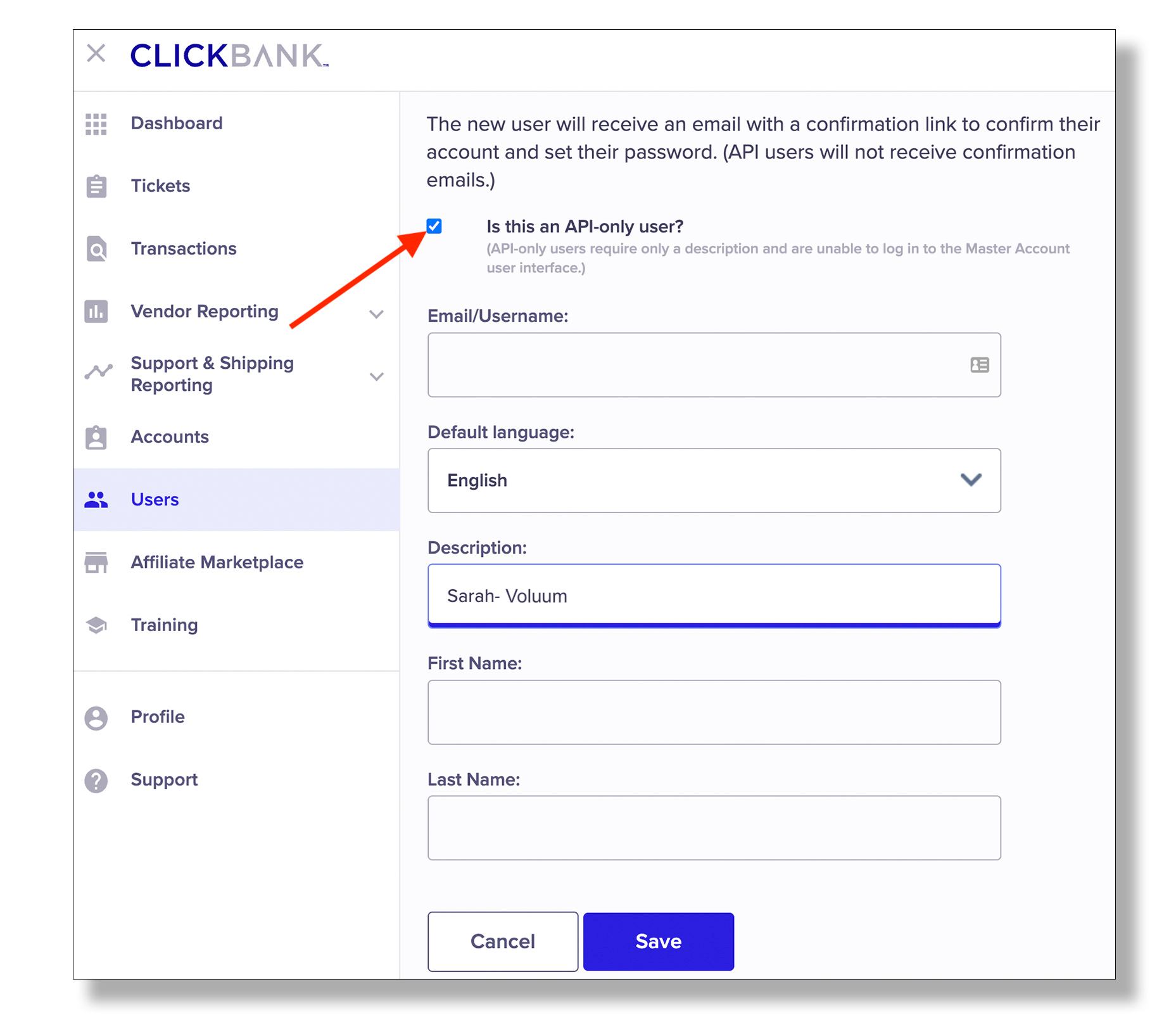
Step 5: Select the default language from the Default Language dropdown menu and provide a description for this user.
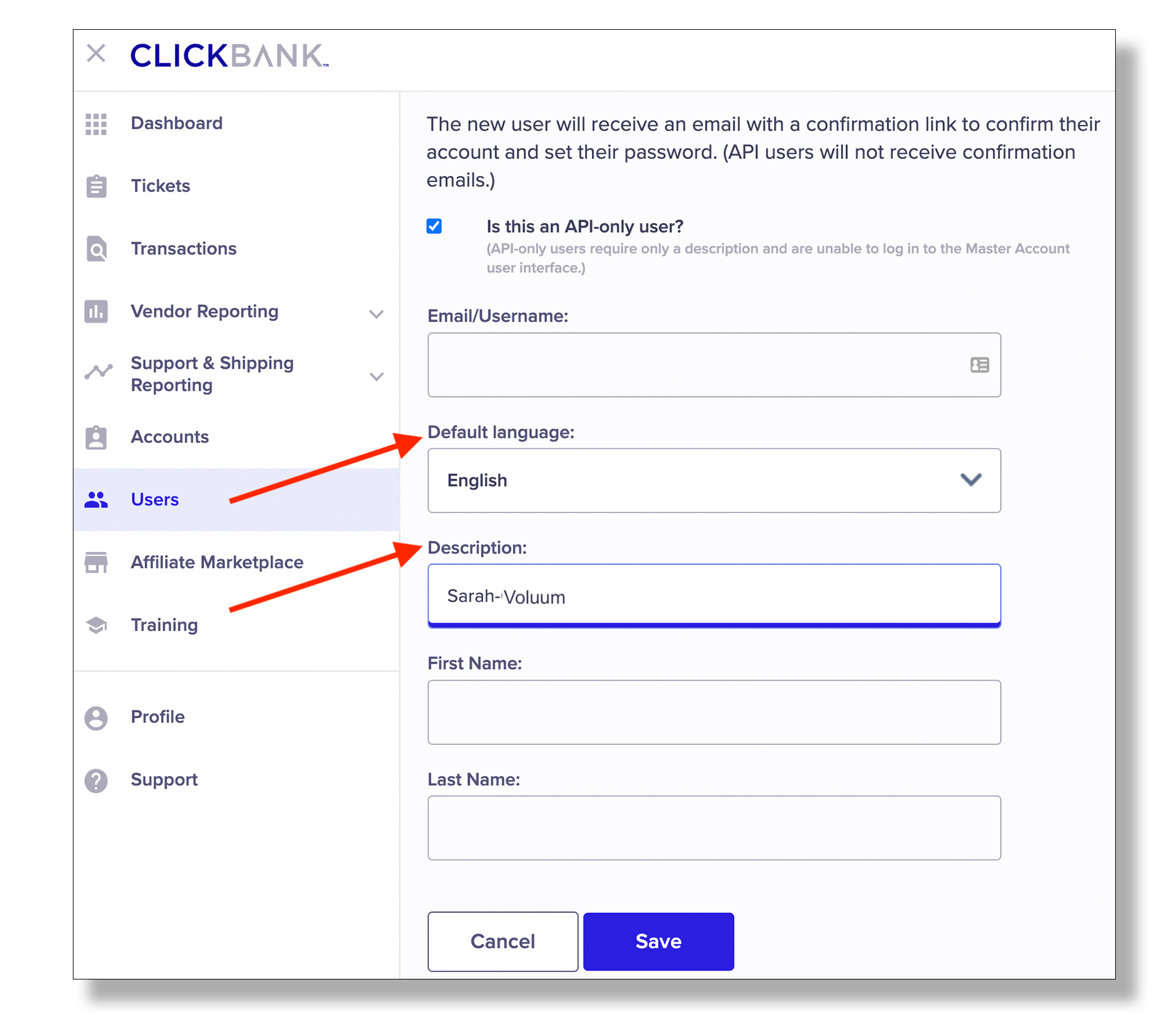
Step 6: Click Save.
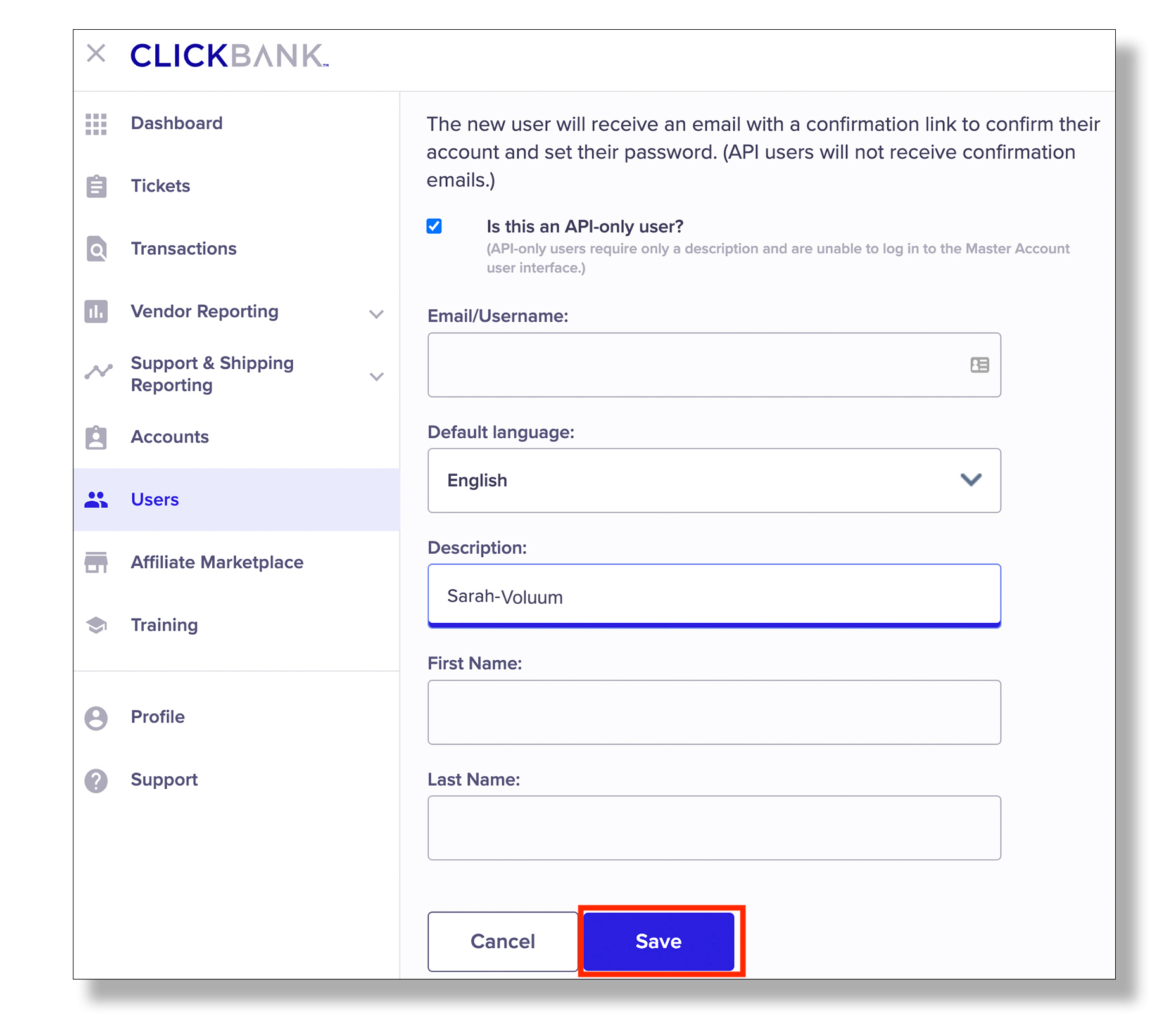
Step 7: Copy the API-Key from this permissions page to your clipboard. You can paste this key in a text file to keep it accessible for the next section of the integration.
NOTE: Do not close this tab once you have clicked Save.
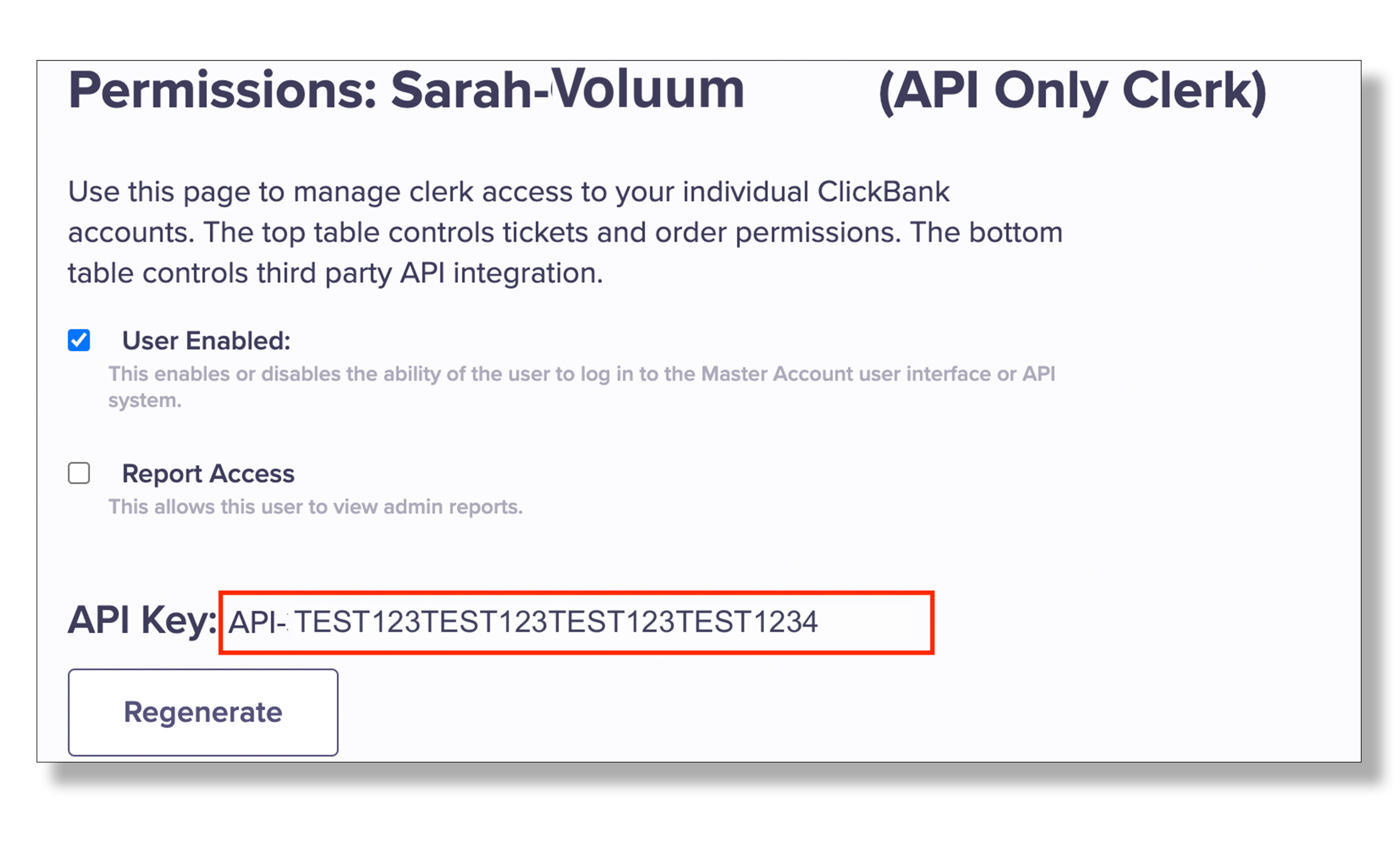
ClickBank Dev API Keys
The other set of API keys that you will need to complete the integration are the dev API keys. These are located in the nickname account that you want to integrate with Voluum. To access these, follow these steps starting from the ClickBank tab you already have opened.
Step 1: Click the Accounts tab.
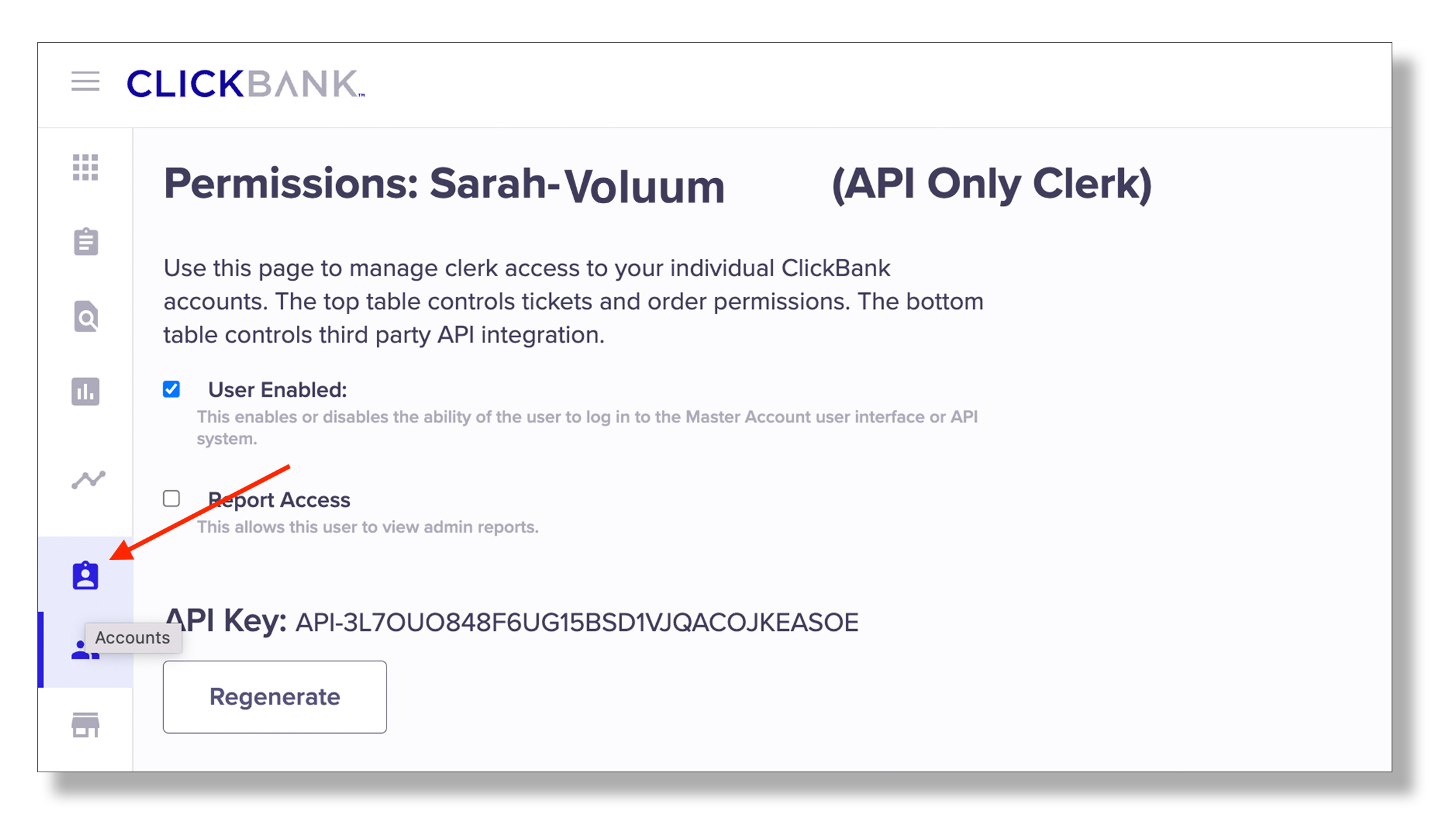
Step 2: Click the account nickname you want to integrate with Voluum from the Nicknames list.
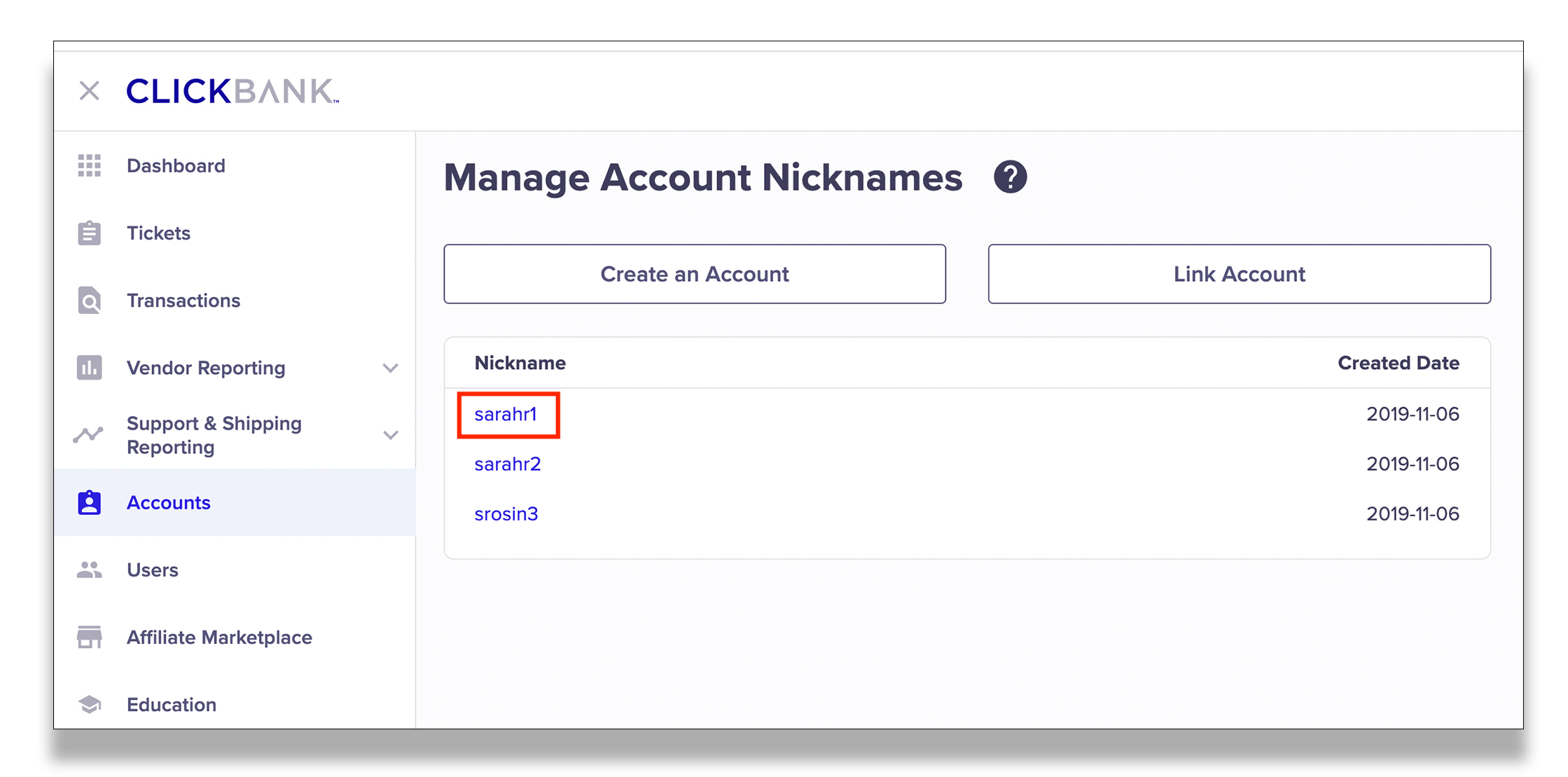
Step 3: Click Account Settings.

Step 4: Scroll to the Developer API Keys section and click Edit.

Step 5: Click Create New Developer Key.
NOTE: Skip this step If you have a key already created that you want to use for this integration. Copy it from the Developer Keys table, paste them in a text document, and proceed to How to Integrate ClickBank With Voluum.

Step 6: Provide a description for the developer key and click Save.
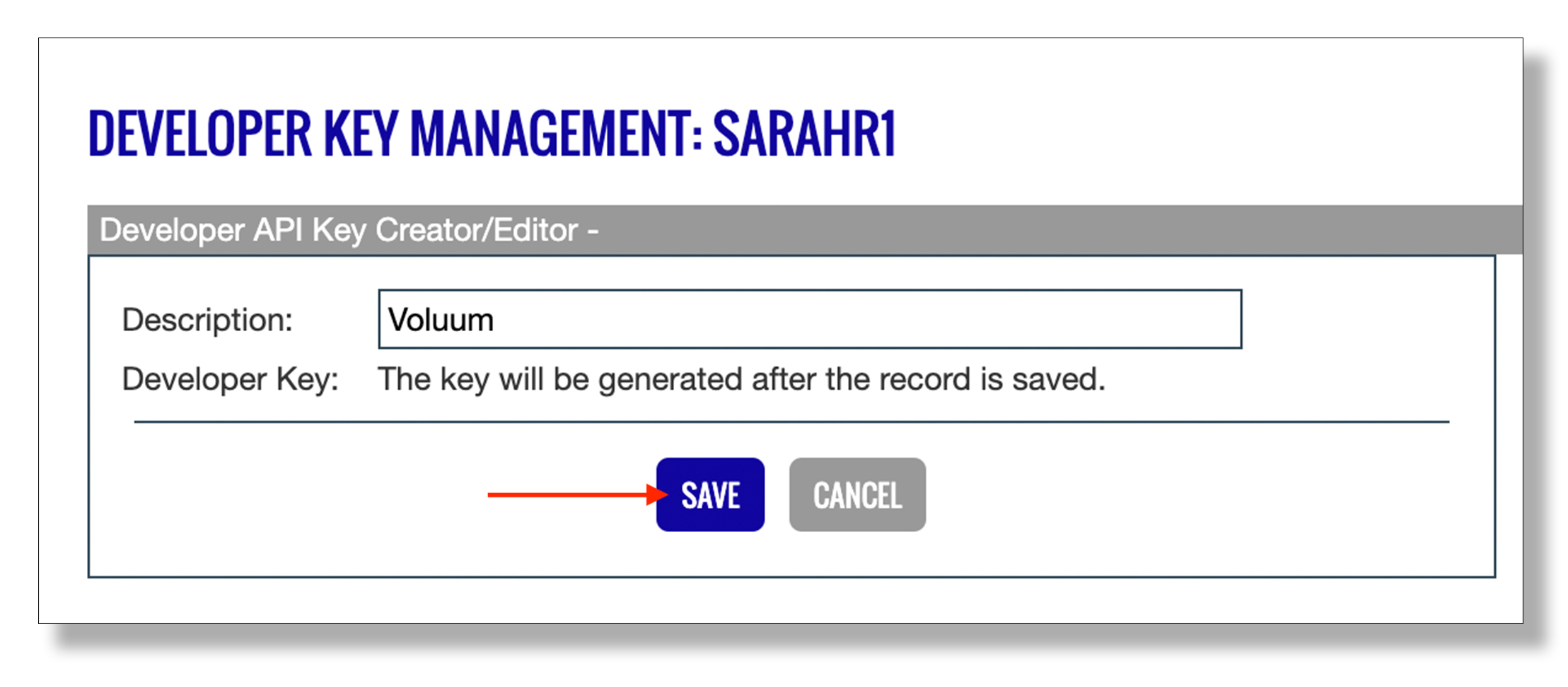
Step 7: Copy the dev key from the Developer Keys table. Paste it in a text document for easy access. Proceed to How to Integrate ClickBank With Voluum.
NOTE: Do not close this window once you have copied and pasted the dev keys.
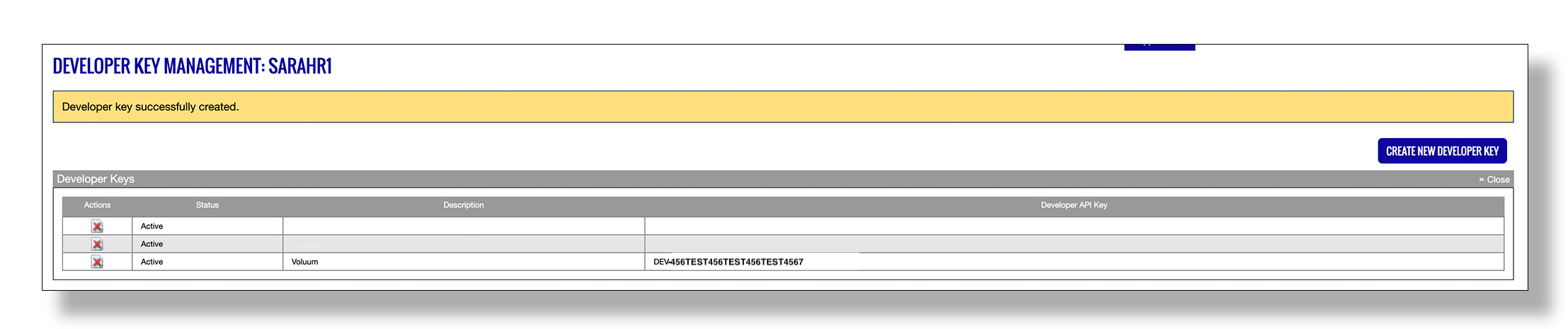
How to Integrate ClickBank With Voluum
Step 1: In a separate tab in the same browser, log in to your Voluum account.
Step 2: Go to Settings / Integration.
Step 3: Click Add Integration.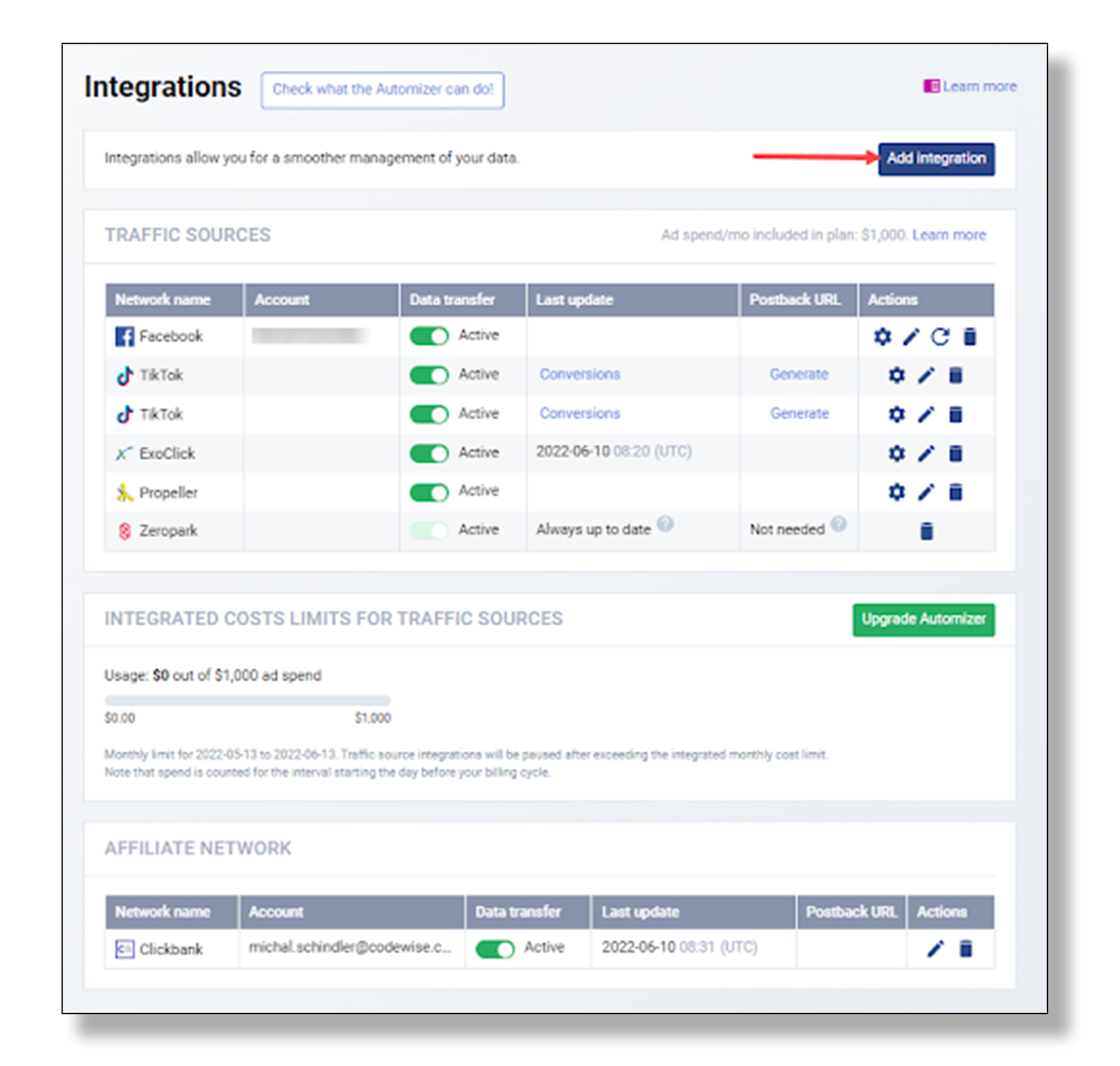
Step 4: Click the Add Integration button under the ClickBank network.
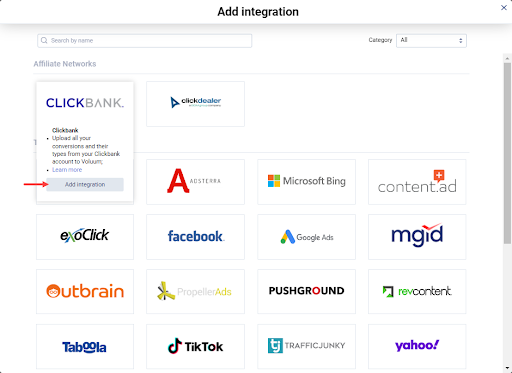
Step 5: Provide a name for the integration.
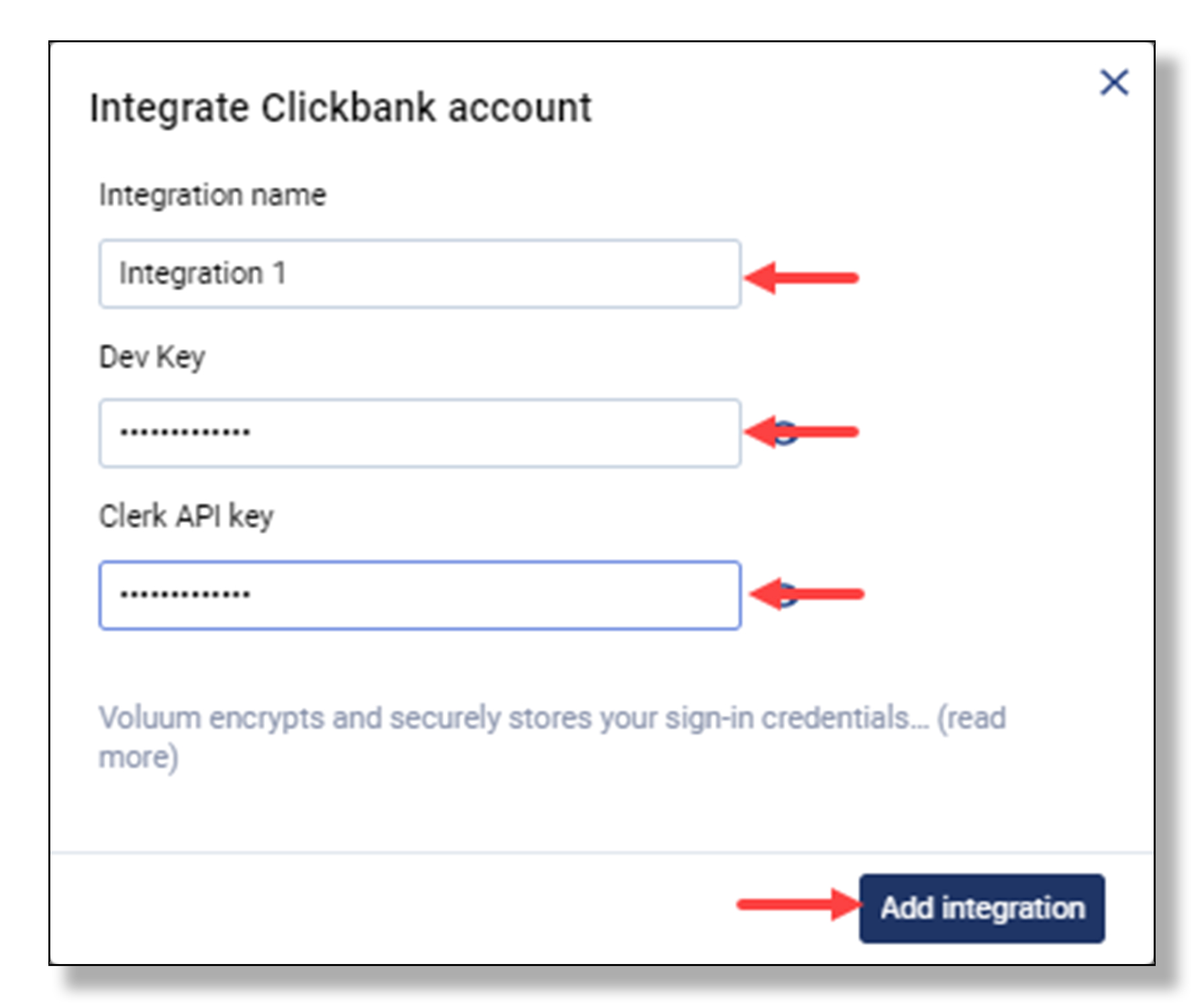
Step 6: Paste the clerk API key in the Clerk API Key field.
Step 7: Paste the dev API key in the Dev API Key field.
Step 8: Click Add integration. This will complete the ClickBank-Voluum integration.
Additional Resources & Related Articles
- Voluum Knowledge Base: ClickBank Integration
- Voluum Knowledge Base: Create a Voluum Campaign
- KNOWLEDGE BASE: First Steps to Getting Started as an Affiliate
- KNOWLEDGE BASE: How to Generate API Keys
- ClickBank Blog: Top 8 Affiliate Marketing Metrics to Track: Tweak Your Campaigns Like a Champ
